Offers to candidates (offer management)
1. Principle of operation of sending a job offer to candidates
The functionality is available on the card of the candidate to whom you want to send an offer. In the left panel "Account operations" click on "Prepare an offer". Only the owner of the position can prepare an offer.
In the first stage, a panel will appear on the right-hand side, where you can complete the basic data related to the offer. Much of the values are pre-populated from the position and candidate data. Here you also choose the type of template (the creation of templates is written about later in this article) and the internal approver (which is usually the one who decides on the recruitment for the given position).
After filling out, you will be able to send the prepared offer to the manager for internal approval.
💡 Before sending, you can preview the offer or download it as a PDF.
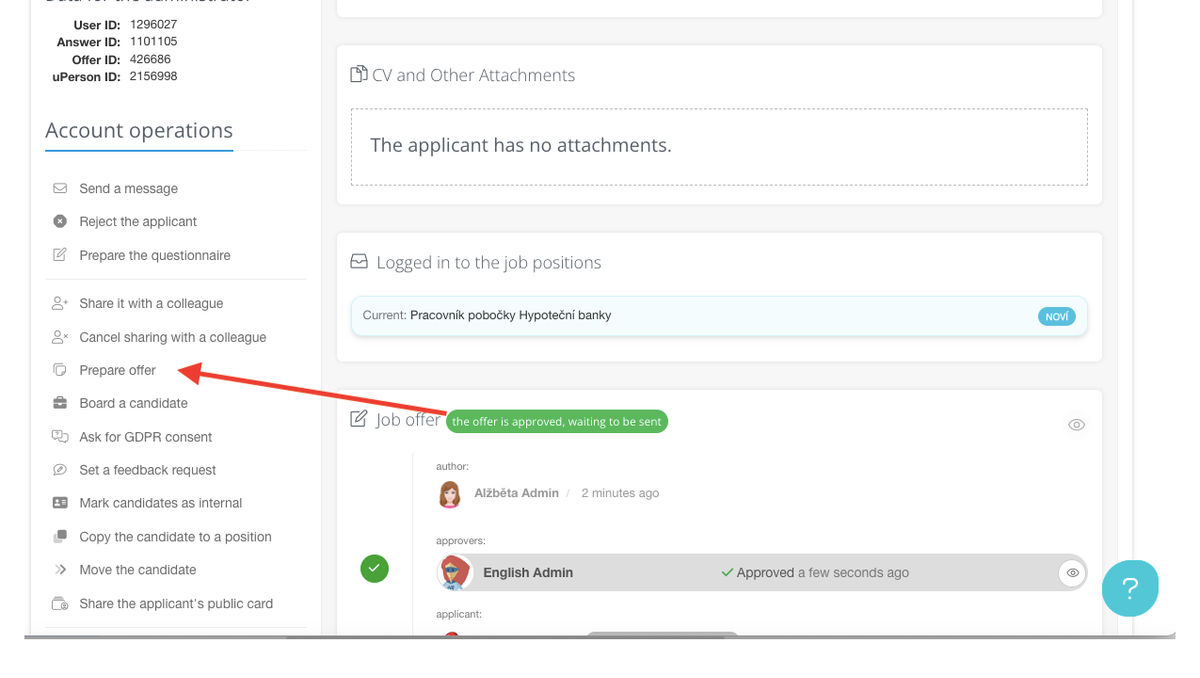
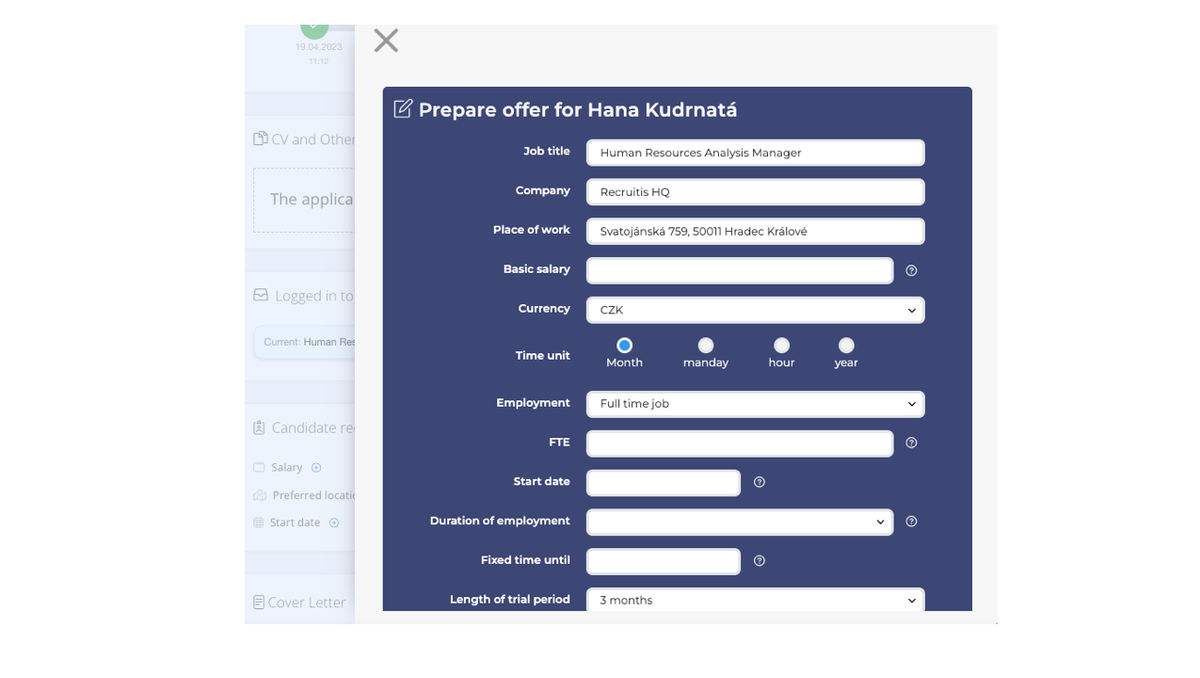
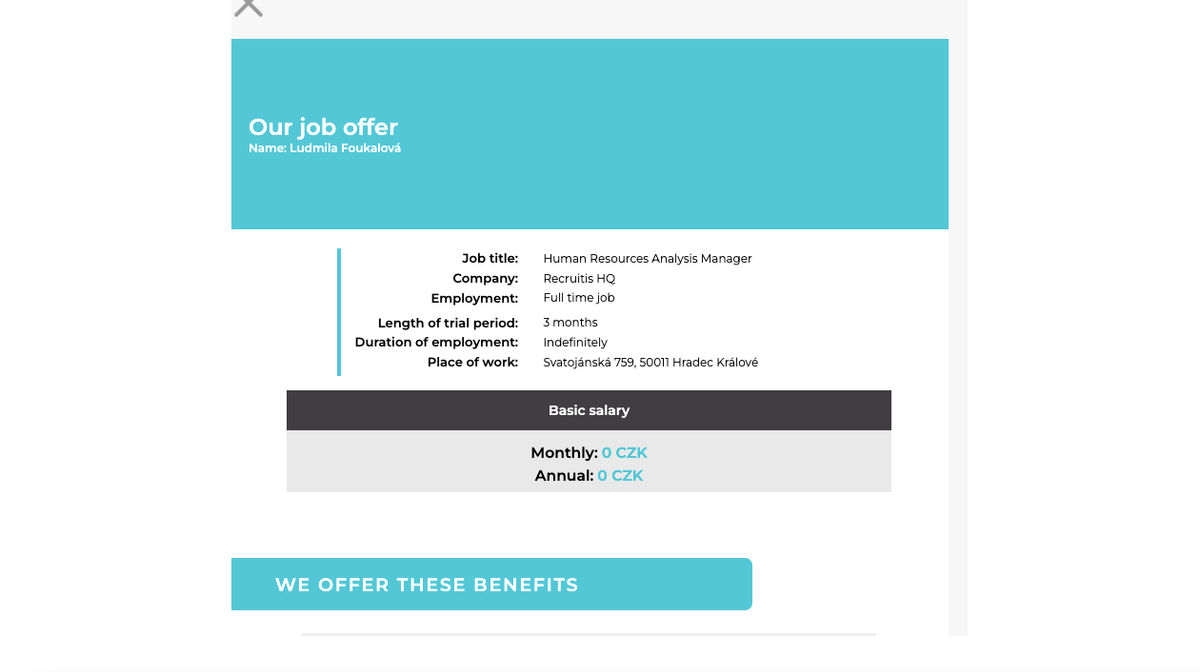
After sending the offer, a new section called "Employment offer" will appear on the candidate's card. You will see on it who created the offer, the status (if it is pending approval) and you can also edit it. The manager is not always available, so the offer can also be processed by proxy. Click on "process offer" and a separate page will open.
When approving by proxy, it is necessary to enter a note (the reason why it is being approved by proxy (e.g.: "I am approving by proxy - Jirka is on vacation.").
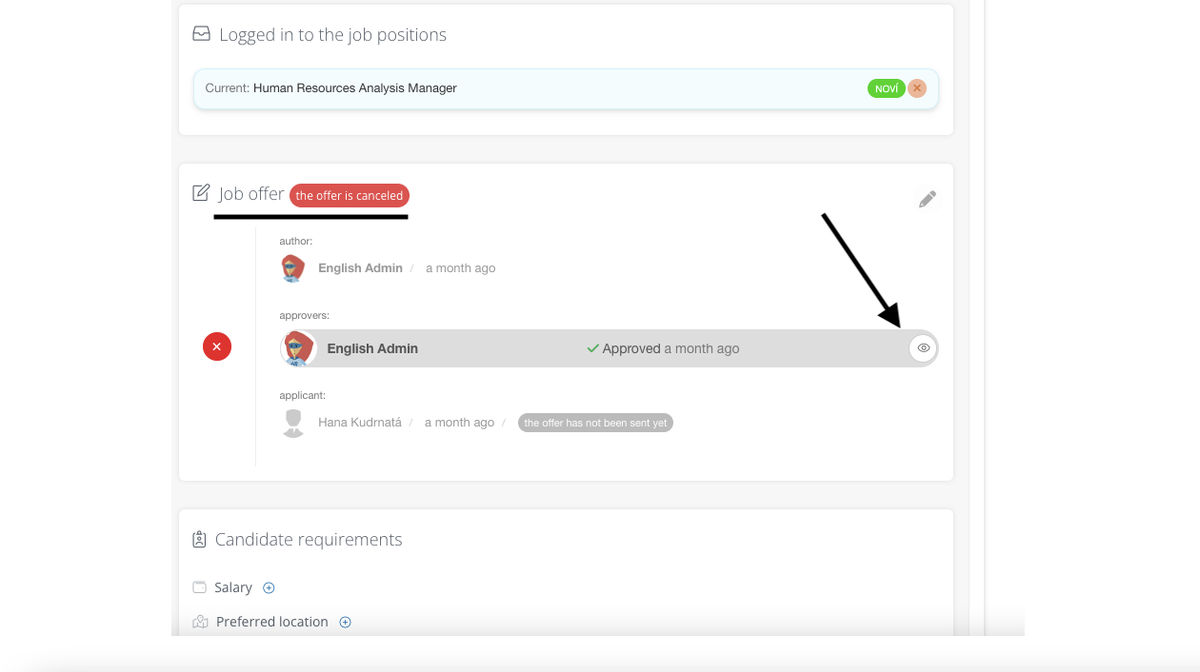
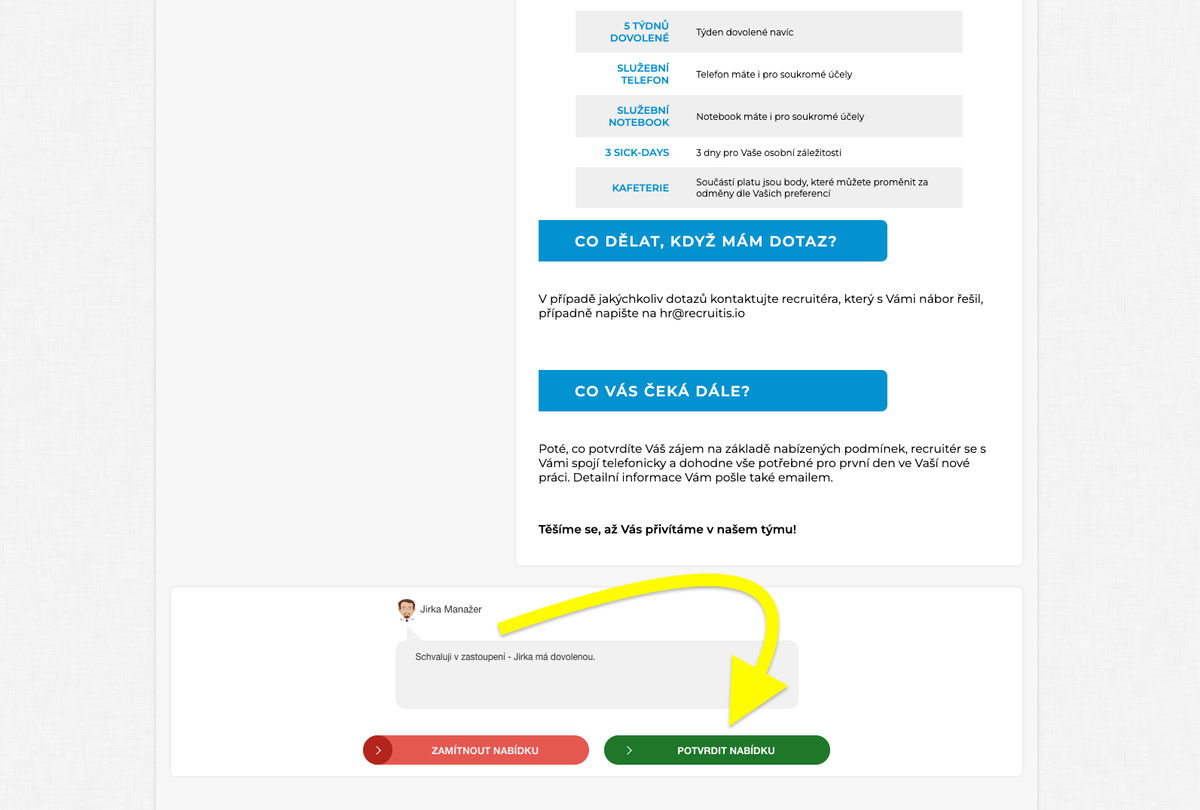
If you go back to the candidate card after approval, either by the manager or by proxy, you will see a successfully approved job offer, which you can now also send to the candidate.
If, for example, you communicate with the applicant by phone and he tells you that he likes the offer and accepts it, you can accept it as a candidate by clicking on "Accept offer for applicant".
Acceptance of the offer by the applicant formally ends the process. If you have sent an offer to a candidate, the PDF will appear as attachments.
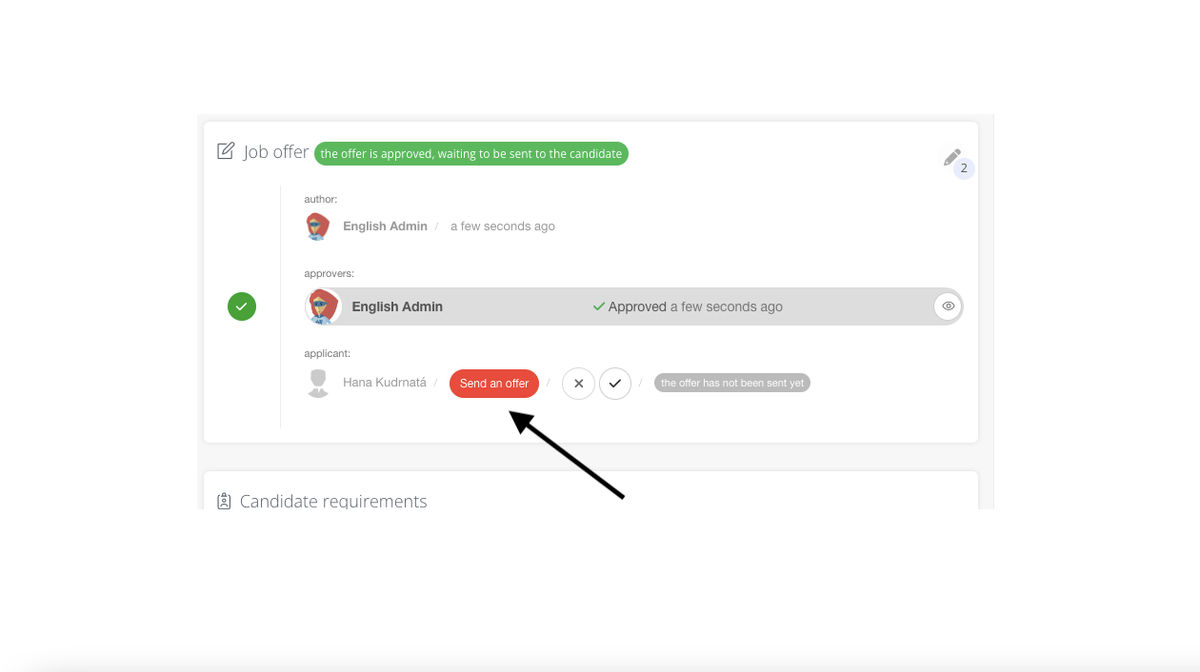
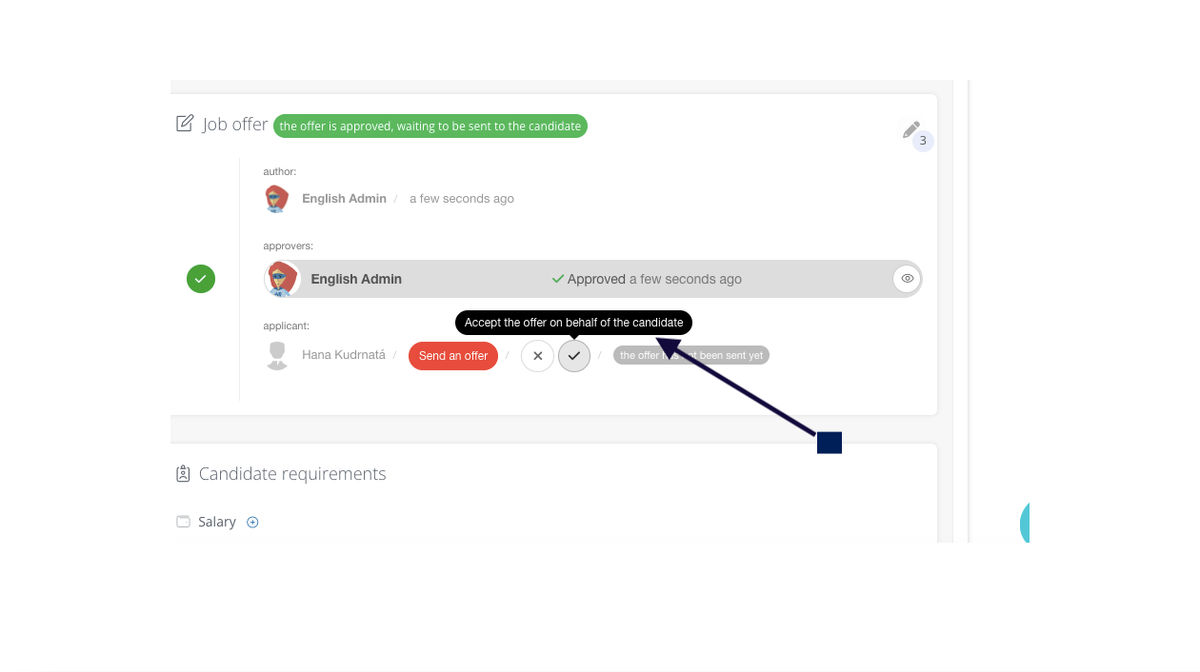
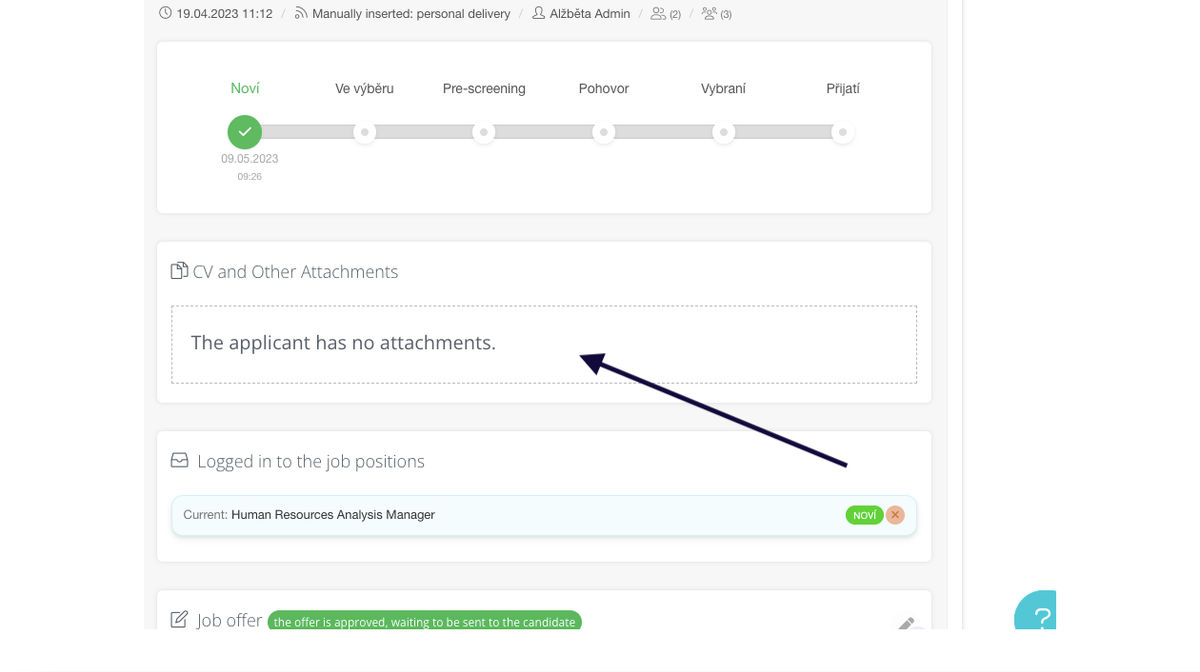
Editing offers
In case the manager does not approve the offer or the candidate does not accept it, you can edit the wording of the offer. In editing, by clicking the "cancel offer" button, you have the option to cancel the offer and prepare another version. The creation of the next version of the offer will take place on the same principle as the creation of the offer itself, which is described above in this article.
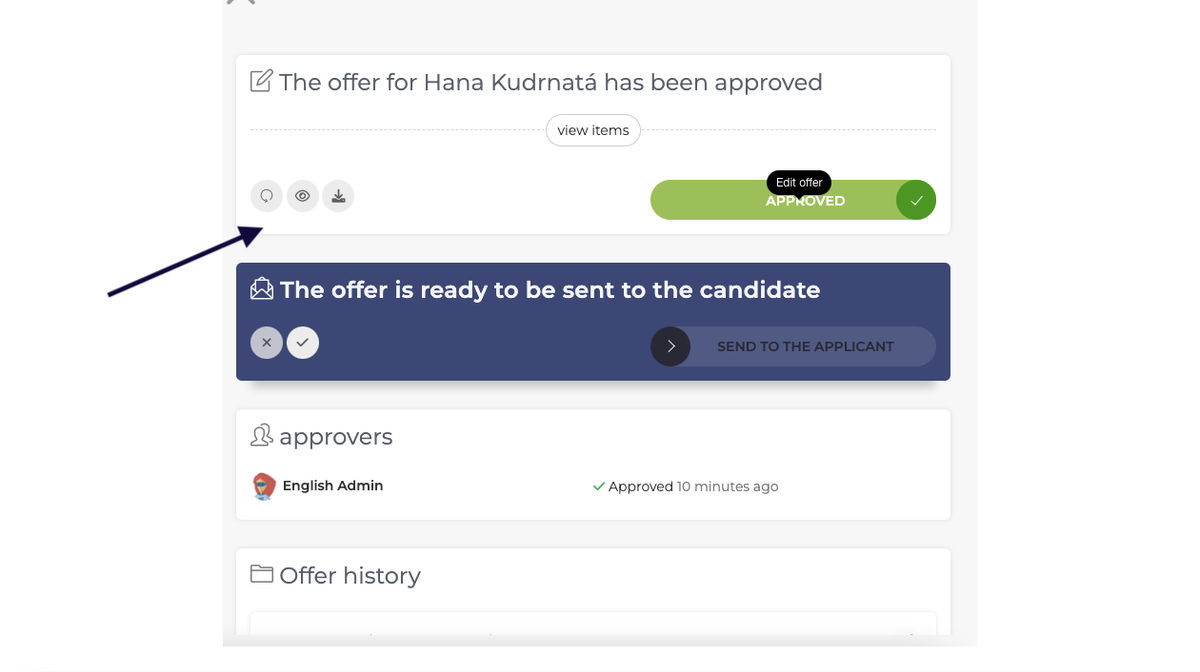
2. Setting up templates for job offers
You can set the templates in the company settings in the "Job offer templates" menu. In the template selection, you can create a new template or edit an existing template.
Within the templates, you can set the name of the template, change the color scheme, logo or image that you want to use in the header of the job offer. You can also define benefits or additional sections at the bottom of the document where you can send additional information to the candidate.
So, the reason for creating additional templates is typically:
- Other menu language
- Different set of benefits for different types of positions
- Other additional information for different types of positions or tenures
- Other branding (in the case of a group of companies)
Here's an example of how the template settings are reflected in the PDF itself.
Related articles
Bulk tagging
You don't have to tag candidates one at a time, but you can add or remove tags from an entire group of candidates.
LinkedIn plugin
Keep an overview of contacted candidates on the LinkedIn professional network and use the option to easily download them directly to ATS Recruitis without the need for rewriting.
Linking new responses from StartupJobs
Use the automated connection with StartupJobs.cz and get notified about new answers.