Foreign advertisements
If you have branches in several countries, or if you just want to "hunt" for talent outside the Czech Republic, ATS Recruitis offers you several tools to create such a foreign position.
In this tutorial, we will show the entire process of creating a Slovak advertisement.
1. Creating a foreign position
First, when creating a position, you must select the desired language, in our case Slovak, in the item "Language of the advertisement". The set language will then affect the communication with the candidate for the ad, especially the automatic responses, which of course you want to come to the candidate in his language.
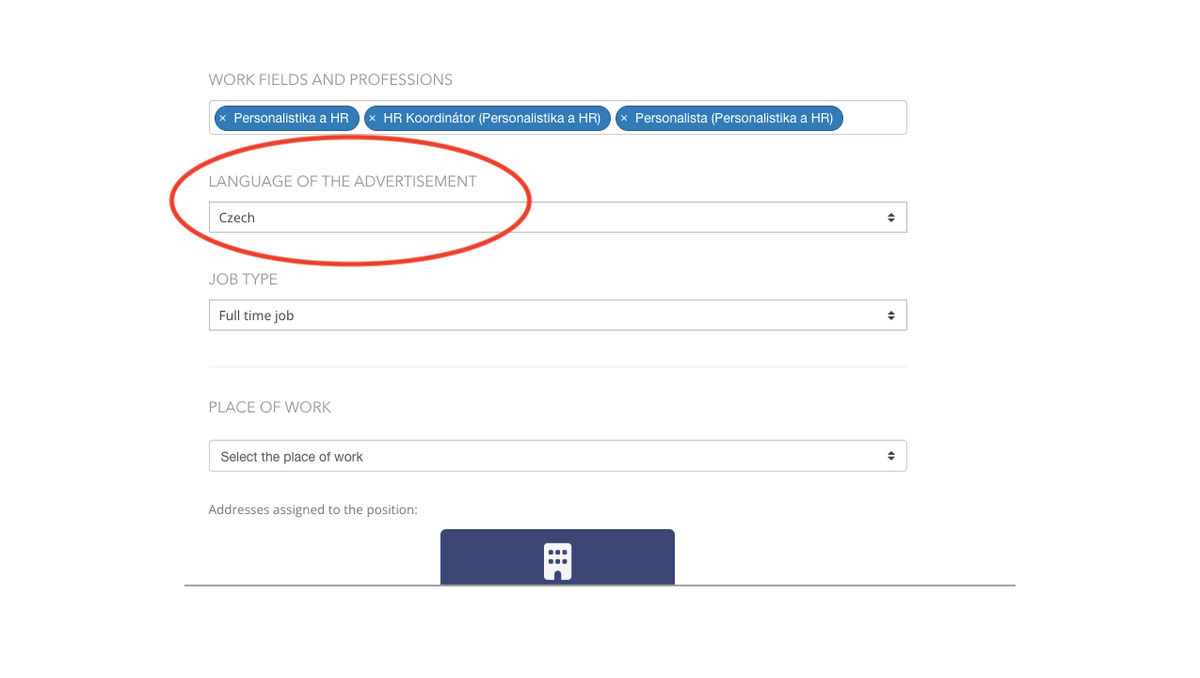
Setting up a foreign language response form
There are two scenarios here:
a) You want to use the default response form
- When creating a position, you must select the "Default" response form template
- The default template of the response form will be automatically translated if you add a slash and the abbreviation of the selected language after the URL address (in our case "/sk")
- The exception is GDPR consents, which in the default form remain in Czech and are not translated as legal texts. If you want to use texts in another language, you can define them and use your own answer form. Both are described later in this tutorial.
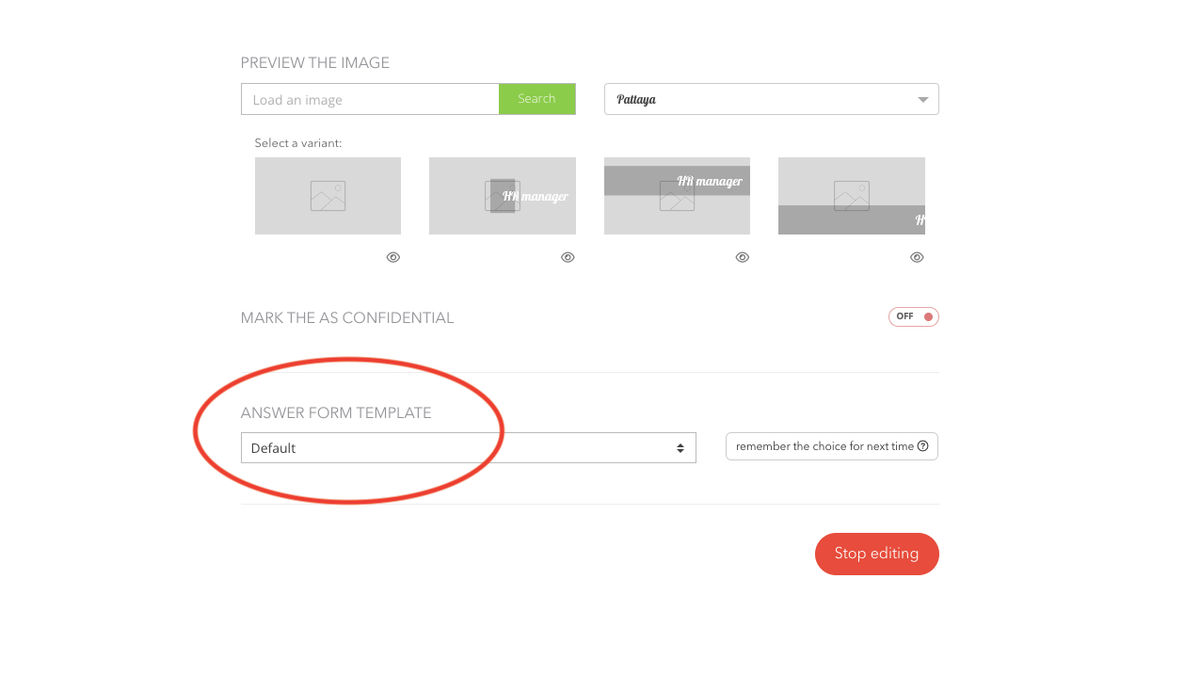
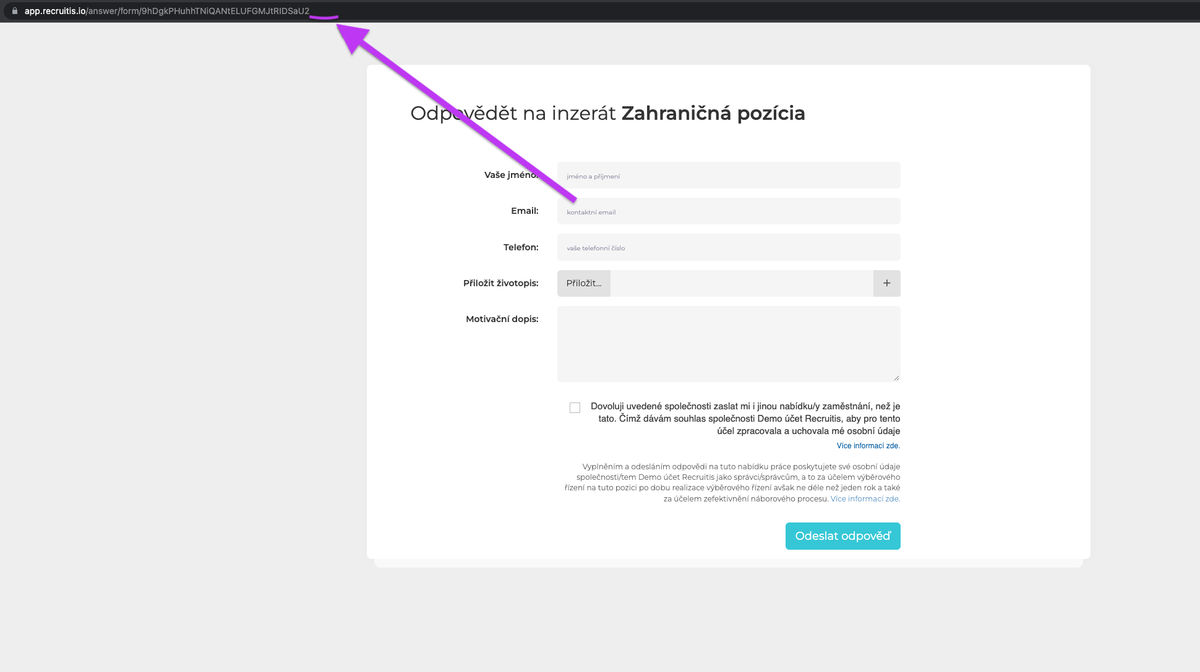
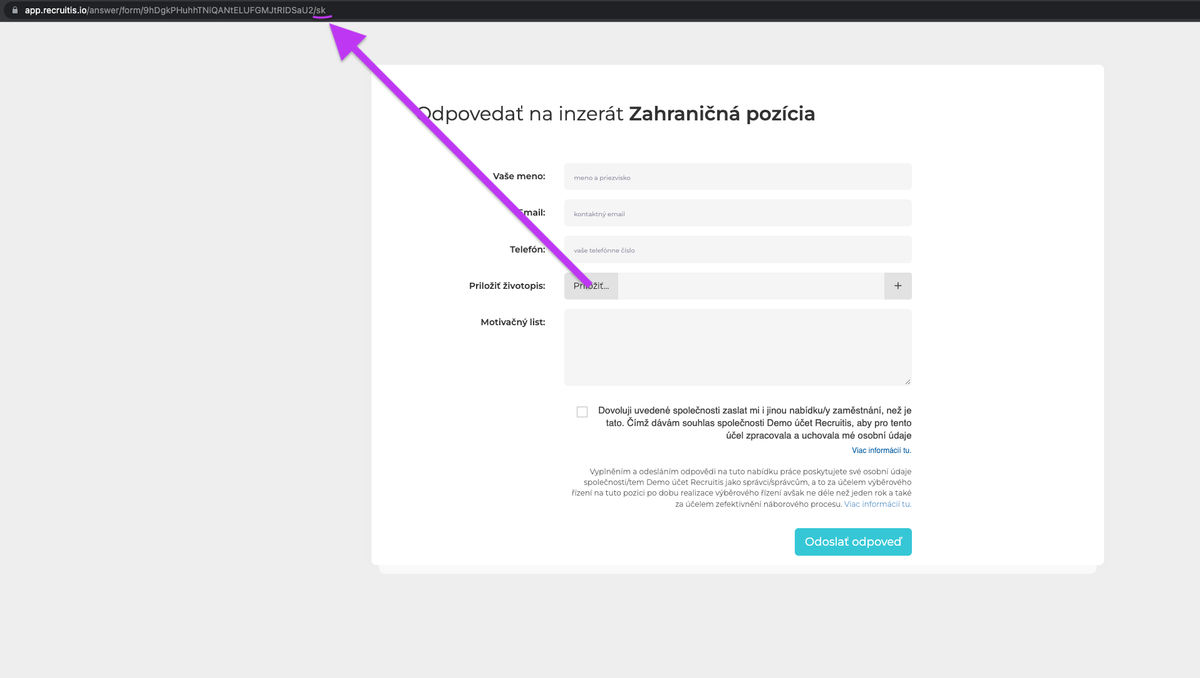
b) You want to use your own response form
You start by adding a new template by going to the menu Settings | Answer forms by clicking on the "Add template" button. You add the necessary elements of the form and set their labels in a foreign language (in our case Slovak).
Here you can also add foreign language versions of GDPR consent - i.e. foreign language consent to storage in the database and foreign language information obligation.
💡 The answer form itself can no longer be completely translated just by adding e.g. "/sk" after the url address, but you must have field labels in the required language. Only the general elements of the form are translated by the parameter in the url address.
2. Setting up an automatic reply
In order to set up an automatic reply in a foreign language, you must first turn on this function. You do this in the "Settings | Company" menu:
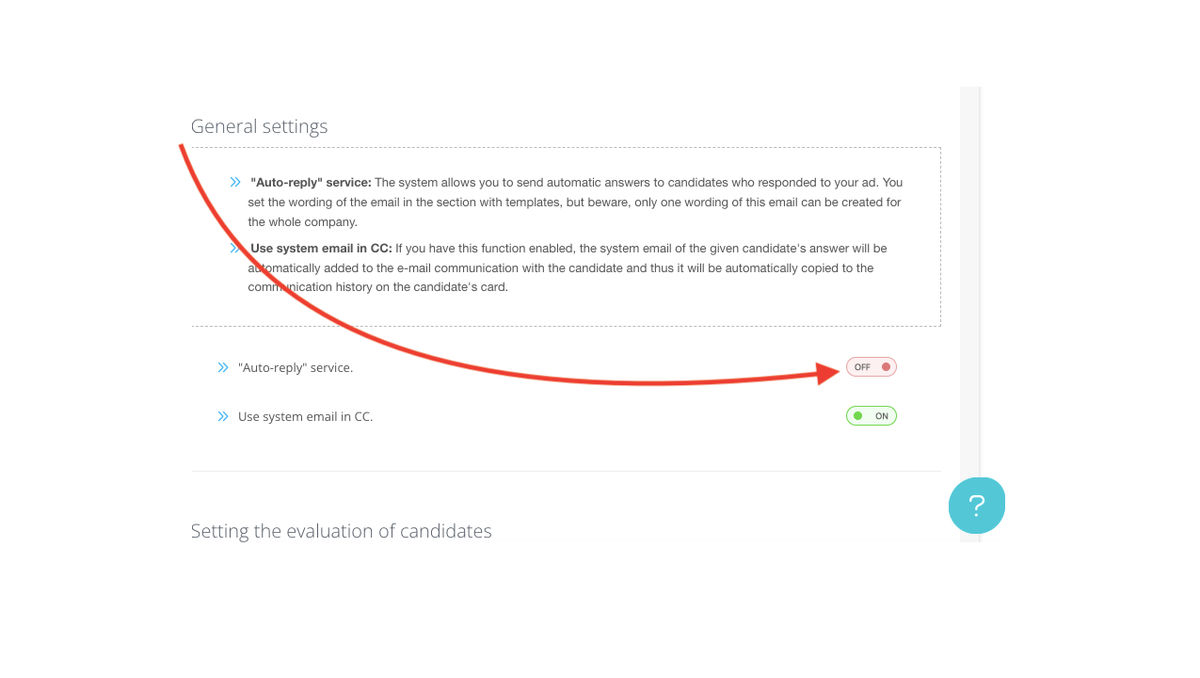
To set up your own email template with the desired foreign language, go to the menu Settings | Email templates. In the left part at the very bottom, you will find the section "Automatic reply on new response" and in that you will create a template, where you will choose the language you want from the language selection under "Message language".
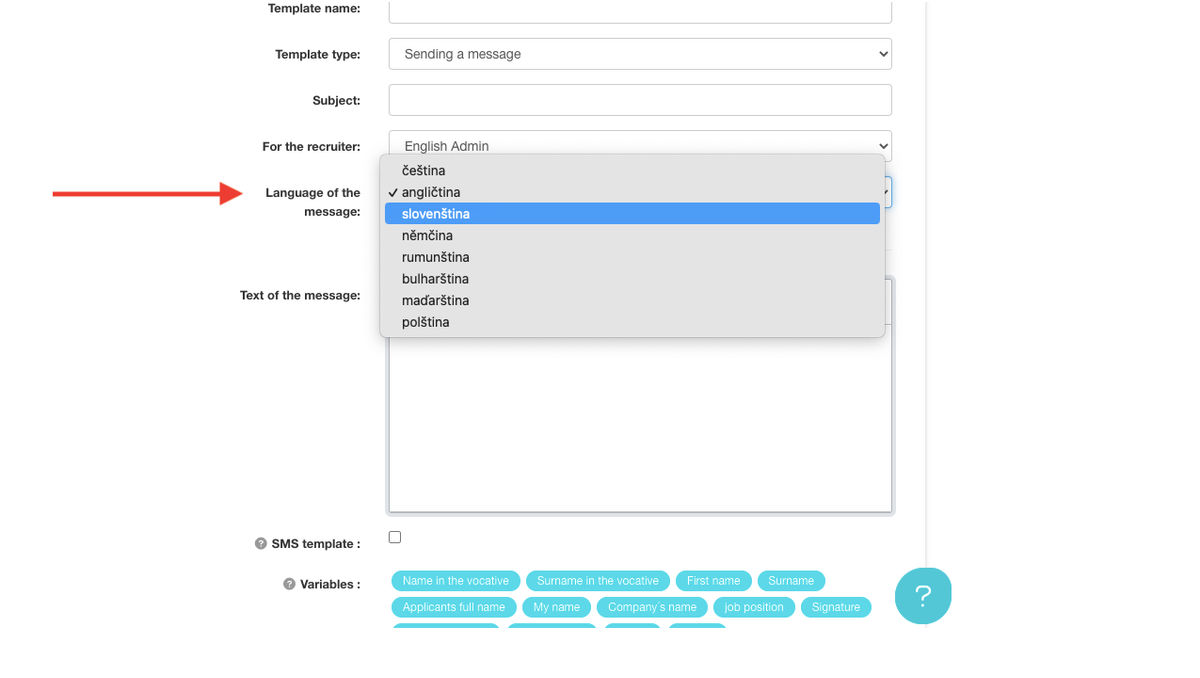
For example, this is how the automatic generated as a response to a candidate's response to a Slovak advertisement looks like:
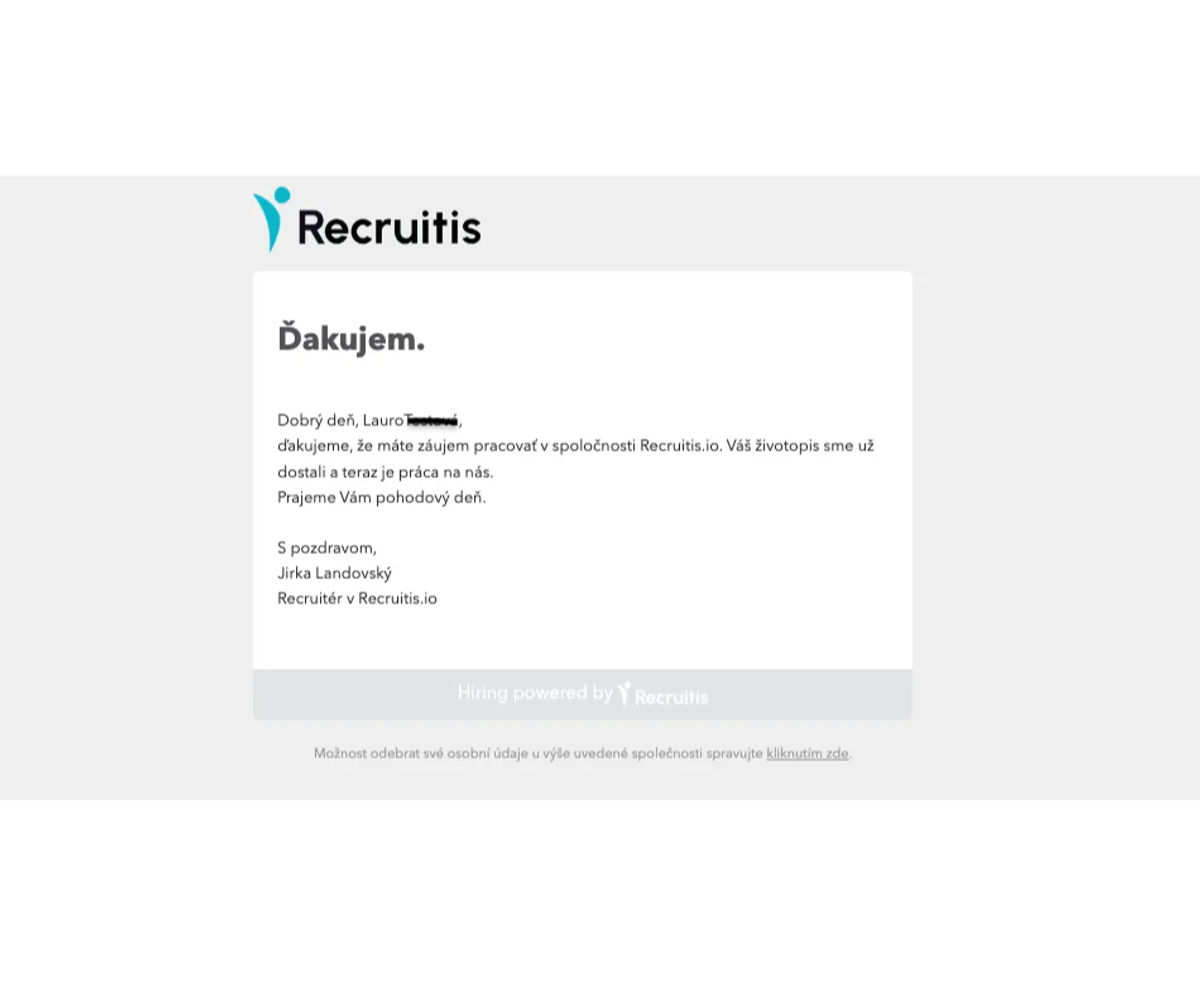
3. Creating your own GDPR consents in a foreign language
You can create foreign language versions of GDPR consents in the Settings | menu Legal information settings at the bottom in the "Consents for Custom Response Forms" section. For the new language, at least one version of the consent to storage in the database and one version of the information obligation must be created.
💡 In some countries, it is not enough to simply translate the Czech version of the GDPR texts, but local legislation must also be taken into account. Your DPO should provide you with the necessary information.
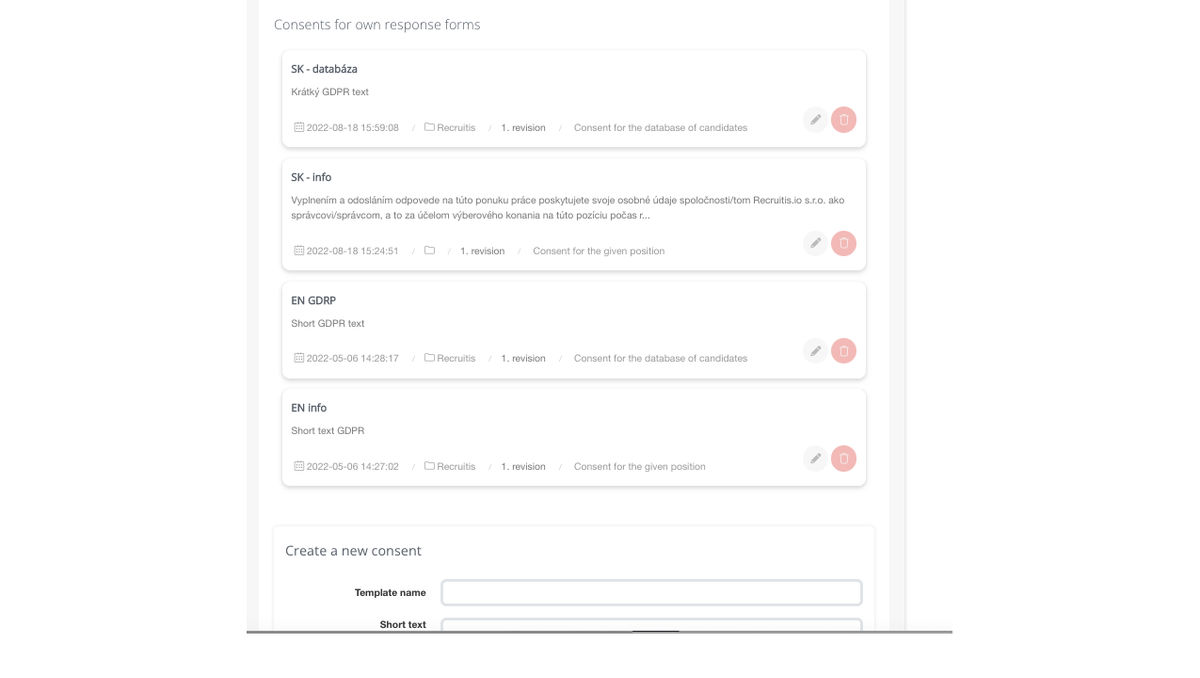
4. Creating your own response form template
To create a new response form template, go to the settings section, click on "Response forms" and "Add template". You fill in the necessary information in the form. However, you must not forget to select your own consent to storage in the database and information obligation. You then save the form.
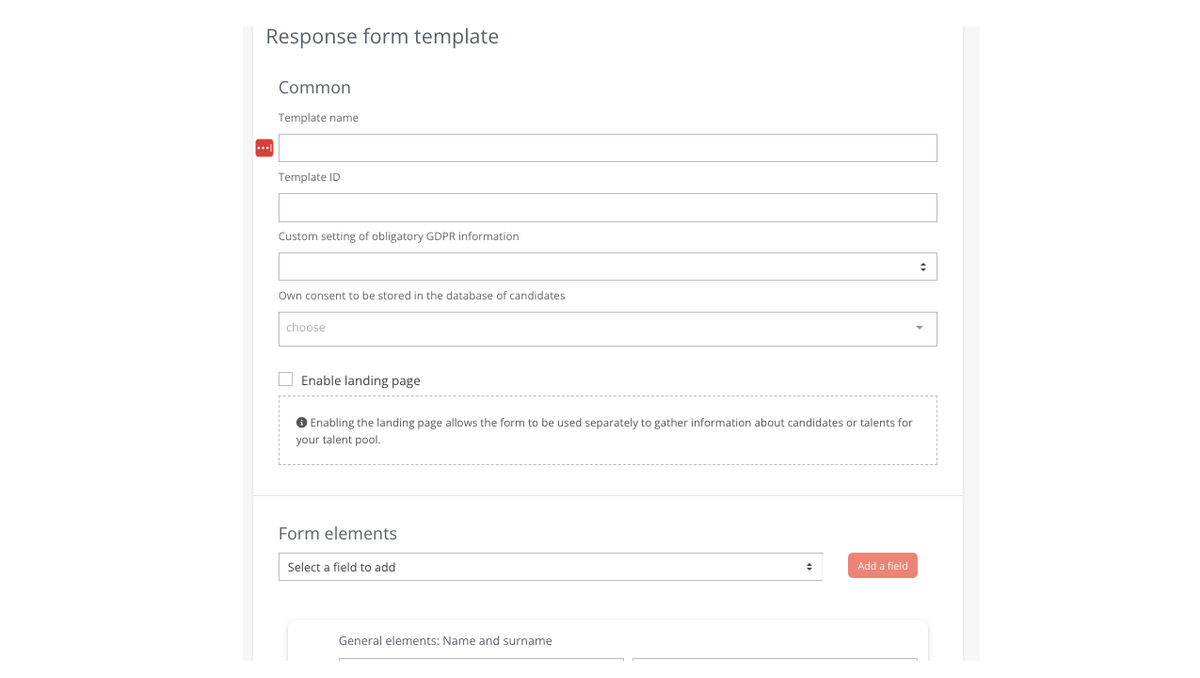
Setting up a response form template in a specific job position. Here you can see the way it is done with these steps: You click on the "Position settings" button, which is located to the right of the "Next action to position" button. After that, it is enough to select the type of response form template.
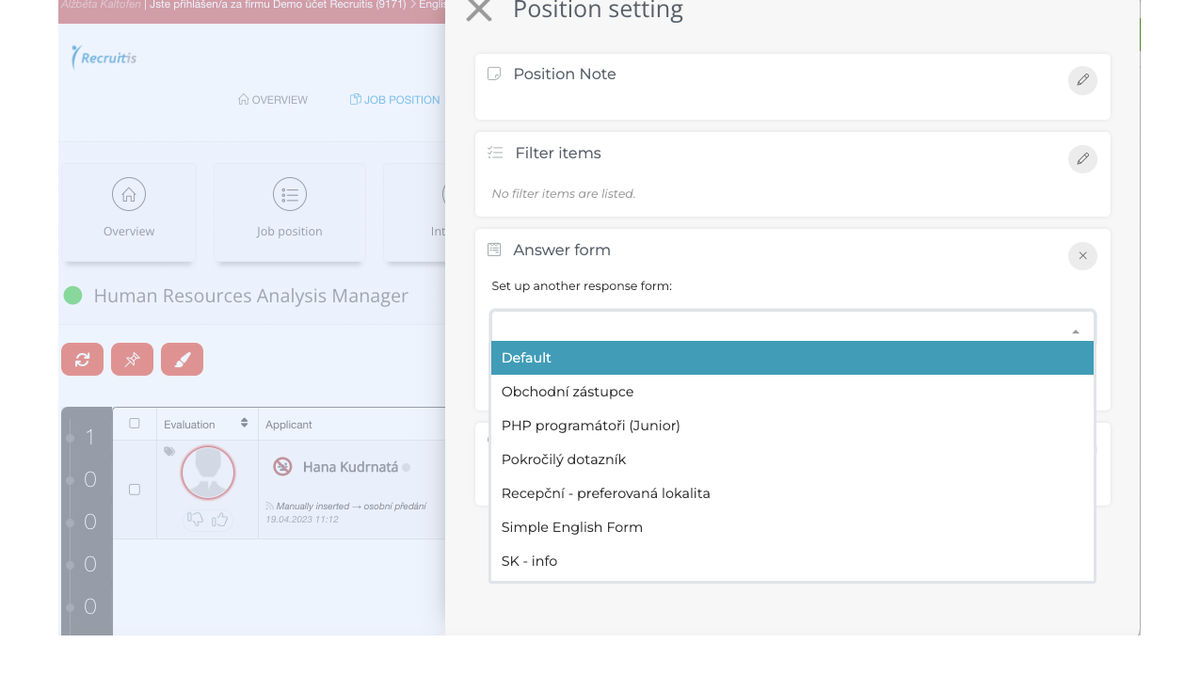
Below you will see a preview of the untranslated and translated response form.👇
Untranslated response form.
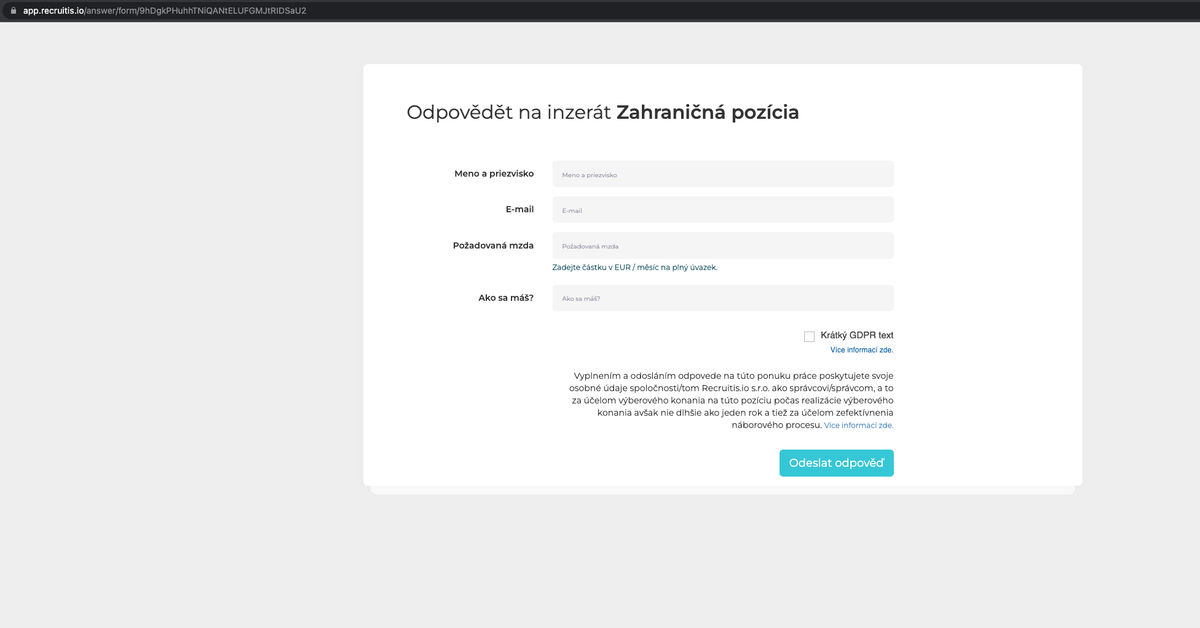
After adding "/sk" to the end of the link address, we will see the translated response form.
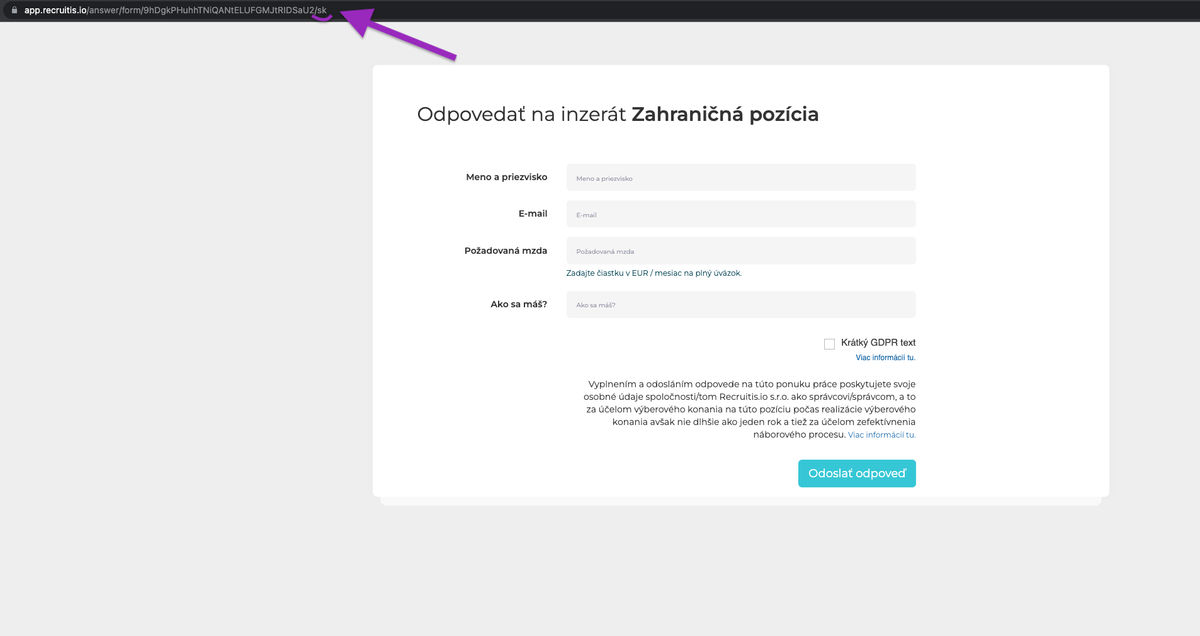
5. Using a link to a specific response form
To use the response form on third-party websites, the URL of the form is used in the following form:
"(Form URL to Position)/(Forced Form Language)?(csid=`Resource Response Identifier')"
❗After enriching the URL with the language and/or resource identifier, you must hit enter to refresh the page. Otherwise, the newly added parameters will not be used.
💡 Example: You have an advertisement posted on the "zahranicni-testovaci-portál.sk" page. You click on "Settings" then on "Answer sources", where you add a new source and copy its ID (the name of the page does not have to match the name of the source, it is just for clarity).

Then the link should look like this: "https://app.recruitis.io/answer/form/9hDgkPHuhhTNiQANtELUFGMJtRIDSaU2/sk?csid=2907". The advantage is that when the form is sent, the source is immediately assigned to the answer, so it is then clear which advertisement the candidate responded to.
Below you can see how the candidate card can look after filling out the form.
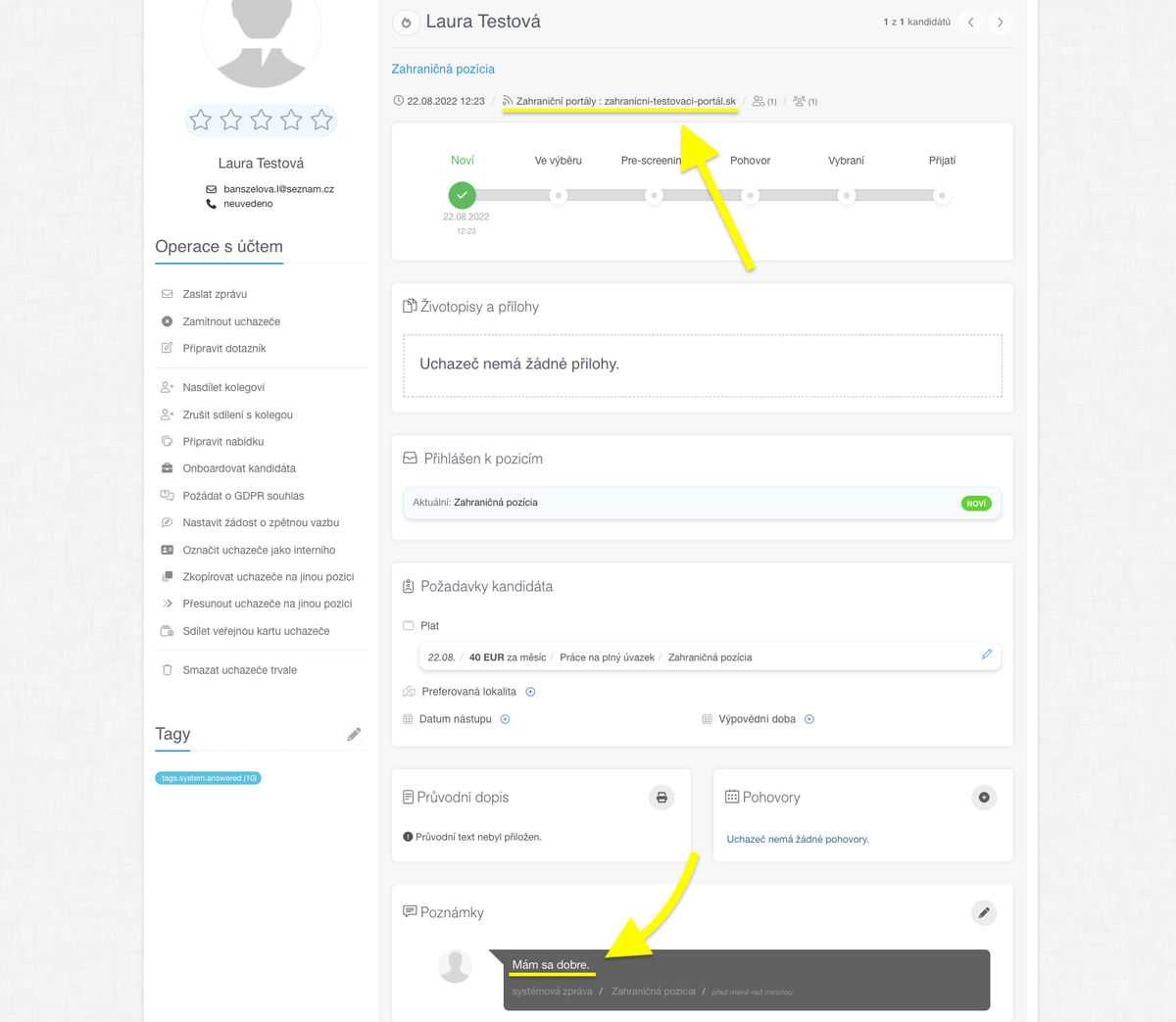
Related articles
Bulk tagging
You don't have to tag candidates one at a time, but you can add or remove tags from an entire group of candidates.
LinkedIn plugin
Keep an overview of contacted candidates on the LinkedIn professional network and use the option to easily download them directly to ATS Recruitis without the need for rewriting.
Linking new responses from StartupJobs
Use the automated connection with StartupJobs.cz and get notified about new answers.