Multi-brand in email communication with candidates
The ATS setting supports one main company/group logo, so if you manage multiple companies within one license (e.g. within a group or several international entities, etc.) you want to solve how to send emails under the relevant entity, where the sought-after position or candidate falls .
You can combine the steps mentioned below with a unified group logo, which is displayed in the top left above the body of the email, or by removing the company logo and using only the logo that is added according to the instructions below. In that case, the ATS Recruitis logo will be displayed in your emails.
1. Adding the company logo directly to the Email template
You start by clicking on settings and "Email templates" (link) from the overview and gradually fill in all the necessary information in a specific template.
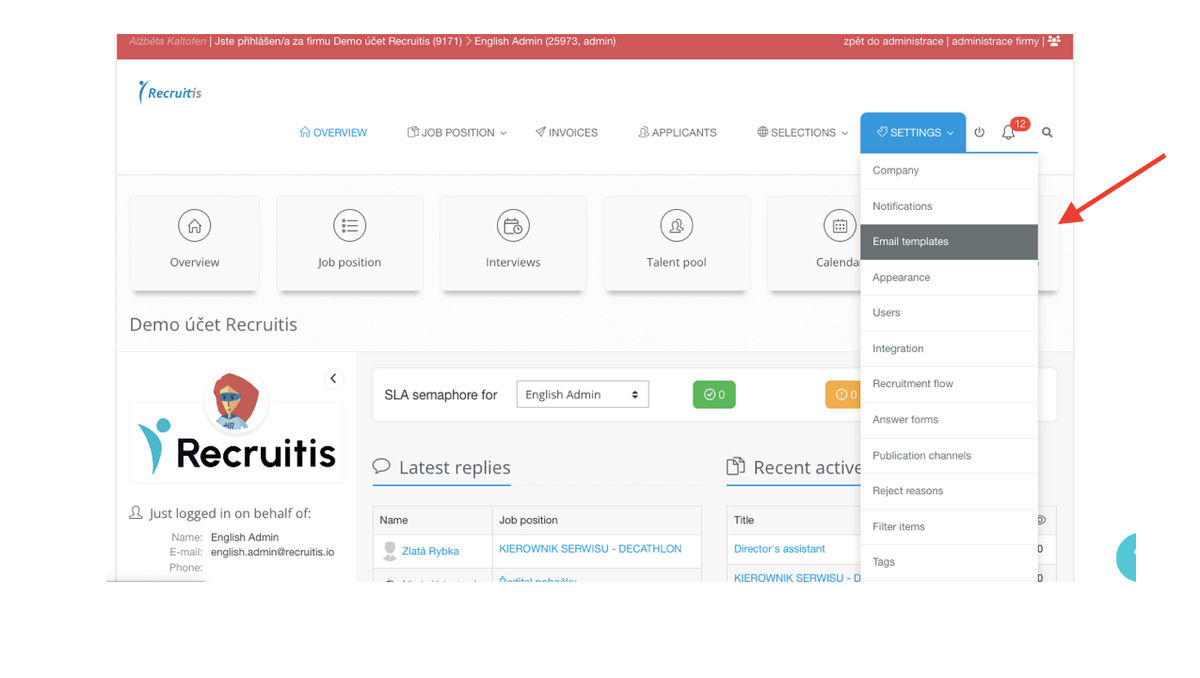
The variable "Signature" (%SIGNATURE%) can be added to the text of the message, which guarantees that the template can also be used by colleagues without having to create their own templates with their own signature. You can create or change your signature by pressing the "Edit your signature" button on the top right.
After the signature, you insert a link to the desired logo by pressing the button with the image icon, which is located in the upper part of the text editor. All you have to do is save the finished template by pressing the "Save template" button.
This will create a template for company "A" and analogously (by editing the template), you can create the same template for company "B" with its logo, etc.
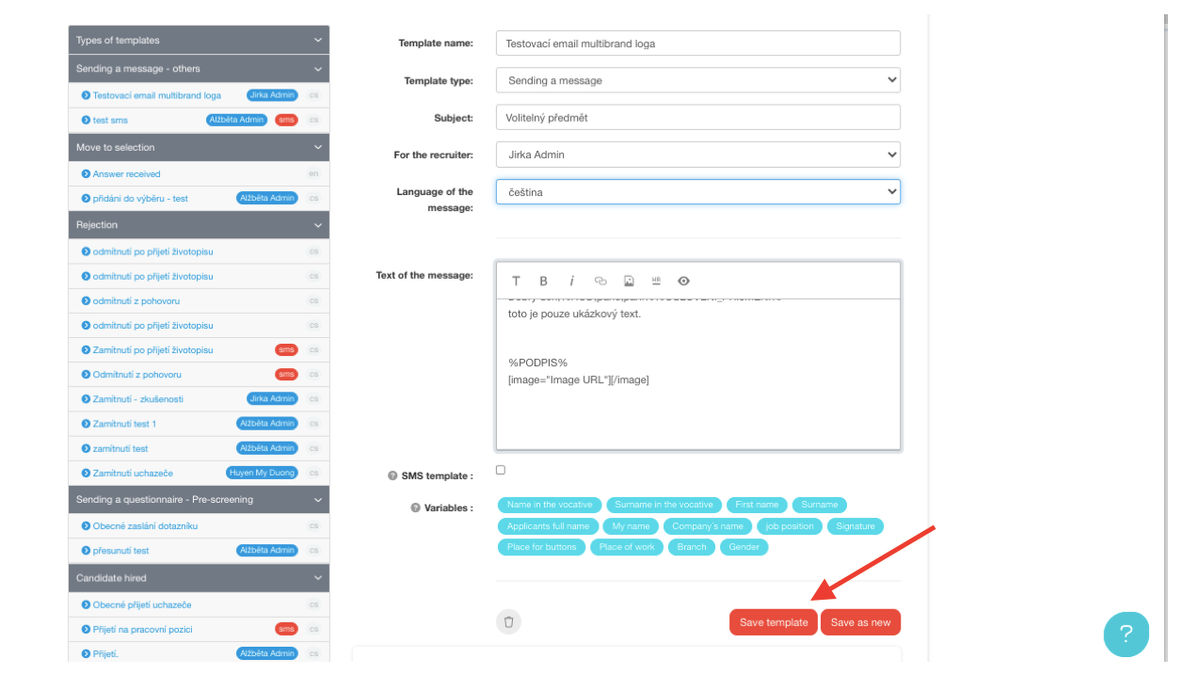
2. Adding a company logo when sending messages
If you only want to change the email logo on an ad-hoc basis, you can do so in the dialog when sending the message. The same procedure applies here as when adding a logo to an email template. You need to press the image icon button and then paste the image URL.
3. Email preview
However, before you send an email to a specific candidate, it is a good idea to preview the message to make sure that all the information and the format of the logo image are correct.
You can see a preview of the message by clicking on the recipient's avatar at the top of the dialog. If you are sending an email to multiple recipients, you can view them one by one by clicking on the avatar of each recipient.
💡 We recommend sending the email to yourself first (create a test candidate with your own address) so that you know how this whole process works.
💡 Within the email sending dialog, you can gradually apply multiple templates and check the content and logo for different companies.
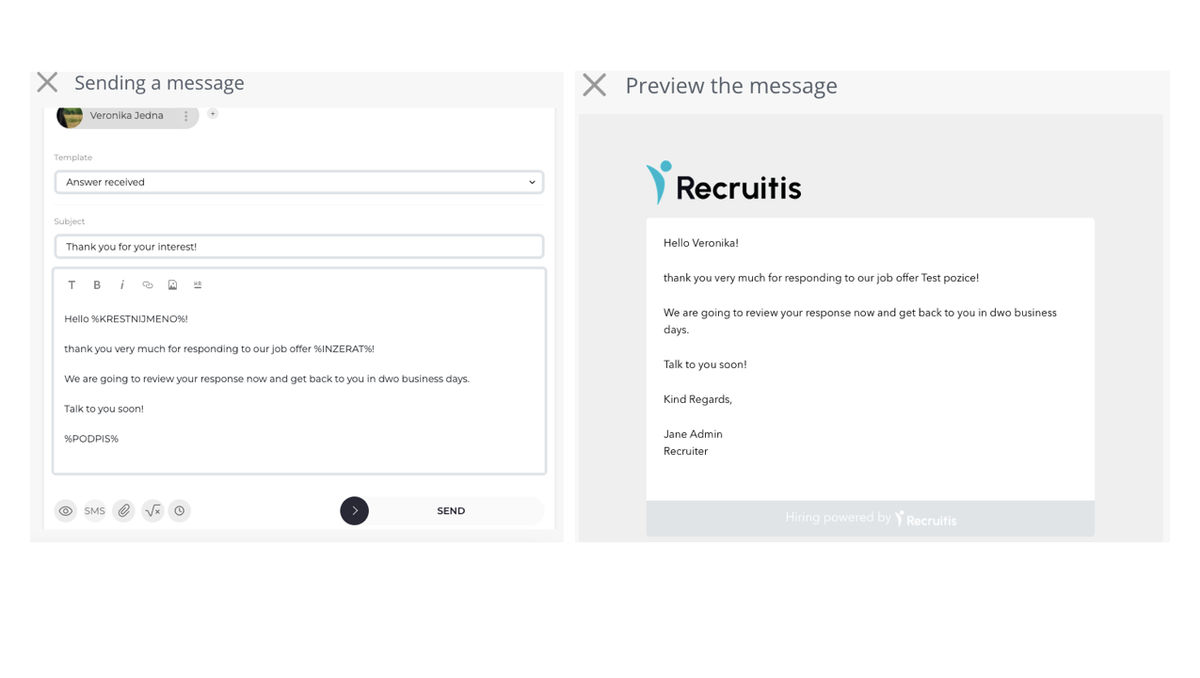
Related articles
Bulk tagging
You don't have to tag candidates one at a time, but you can add or remove tags from an entire group of candidates.
LinkedIn plugin
Keep an overview of contacted candidates on the LinkedIn professional network and use the option to easily download them directly to ATS Recruitis without the need for rewriting.
Linking new responses from StartupJobs
Use the automated connection with StartupJobs.cz and get notified about new answers.