Recruitment flow
What is recruitment flow and why define it?
If you're new to recruiting, it's possible that you haven't had the capacity to think about what your hiring process should look like. However, with the implementation of your new ATS, it may be the perfect time to get everything properly defined. A clearly defined process will bring peace of mind to all who enter recruitment in any way:
- Recruiters know what to prepare before the start of recruitment.
- The fact that they don't have to keep figuring out how to proceed with each position will make their job easier for hiring managers.
- Candidates know what to expect during the process.
Setting up recruitment flow in Recruitis.io ATS
You can access the recruitment flow settings by clicking the "Settings" button in the top menu and selecting the "Recruitment flow" item.
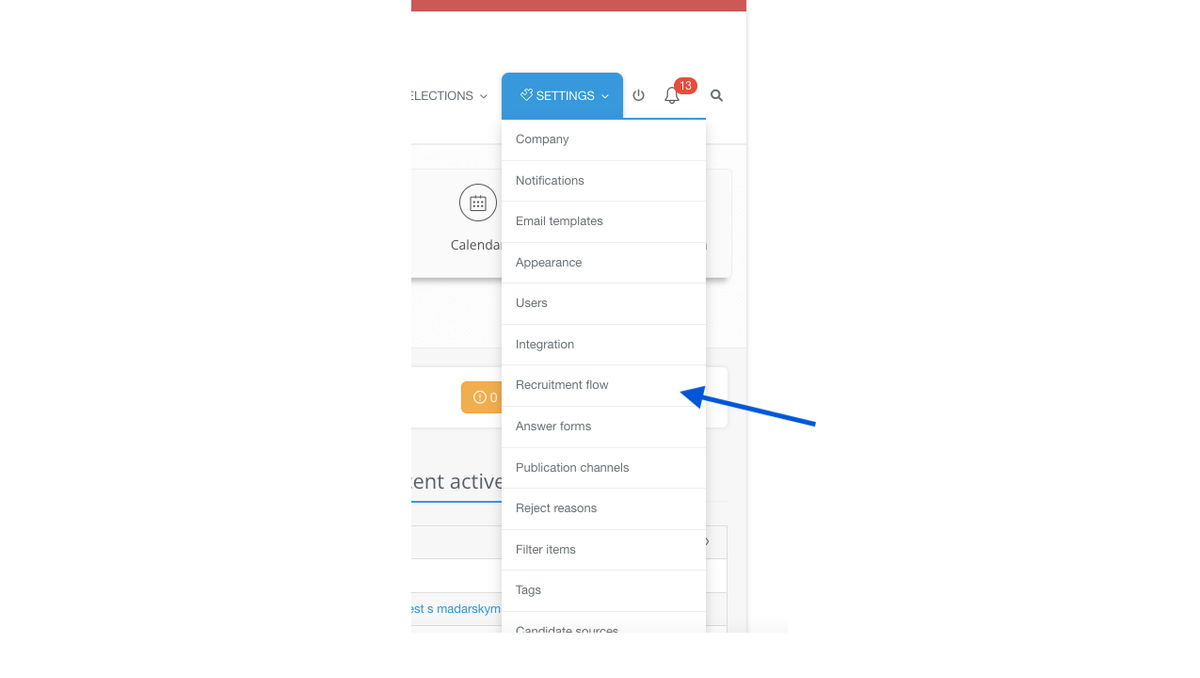
The system will then show you a menu where you can either choose and use our ready-made template called "Basic Sorting" or you can build your own template from scratch. If you decide to create your own flow, but you don't feel like creating a template from scratch, you can edit a template that is already in the system and then save it as a new one via the "Save as new" button. The original template will remain in the system, but a new one will also be created there.
As for the editing possibilities of individual flow phases, let's now show it on our ready-made template.
Attention: when creating or editing templates, everything must be saved in two steps (individual flow phases and then the entire template - we will show you in the video below).
Editing individual flow phases or adding new ones
Click on one of the pre-prepared flow stages and select either the option to edit or add a new one (see screenshot). The range of settings will be the same for each option.
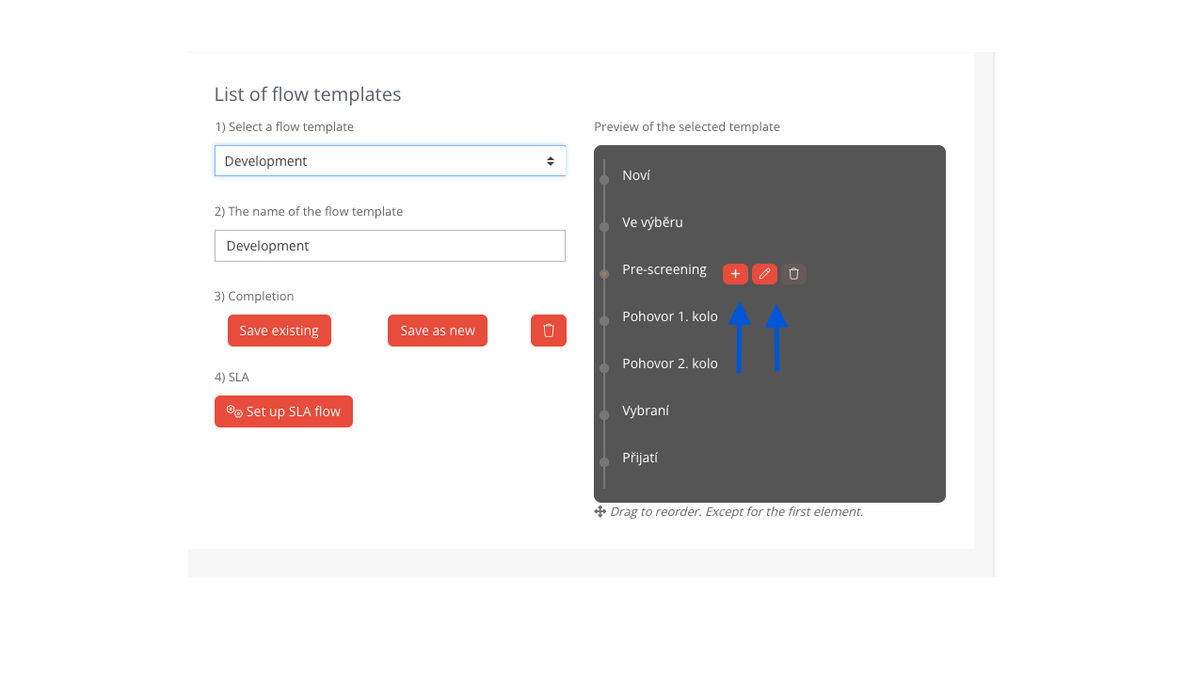
Action selection
Now select what action should be triggered by moving the candidate to this stage of the flow. These actions are then linked to specific e-mail templates that you can send to the given person after moving the candidate from phase to phase - this functionality is described in more detail in this article.
You can choose from the following options:
- Empty event - nothing happens.
- The candidate is waiting for a questionnaire/call - you choose from templates where you send a pre-prepared questionnaire to the candidate.
- The applicant is included in the interview - you choose from the templates where you offer the candidate an interview date.
- The applicant is selected - you choose from the templates where you announce the good news to the candidate.
- The applicant is accepted for the position - the official end of the process, the date and time of acceptance enters the statistics (e.g. when you want to effectively measure time-to-hire metrics.
Phase name
Name the phase to match the terminology you normally use in your company, eg "Pre-selection", "Pre-screening" or "1st round interview".
Color selection
It's not that important, but setting different colors for different stages of the hiring process can help you better navigate your hiring funnel or pie charts if you want to track your recruiting stats. The color is also displayed in the position detail where you move the candidate from state to state.
Once everything is set, save the changes by clicking the "Confirm Change" button. This will save you this stage. After setting all the stages and the name of the flow, save the entire template by clicking the button "Save existing" (the current template will be overwritten) or "Save as new" (a new template will be created).
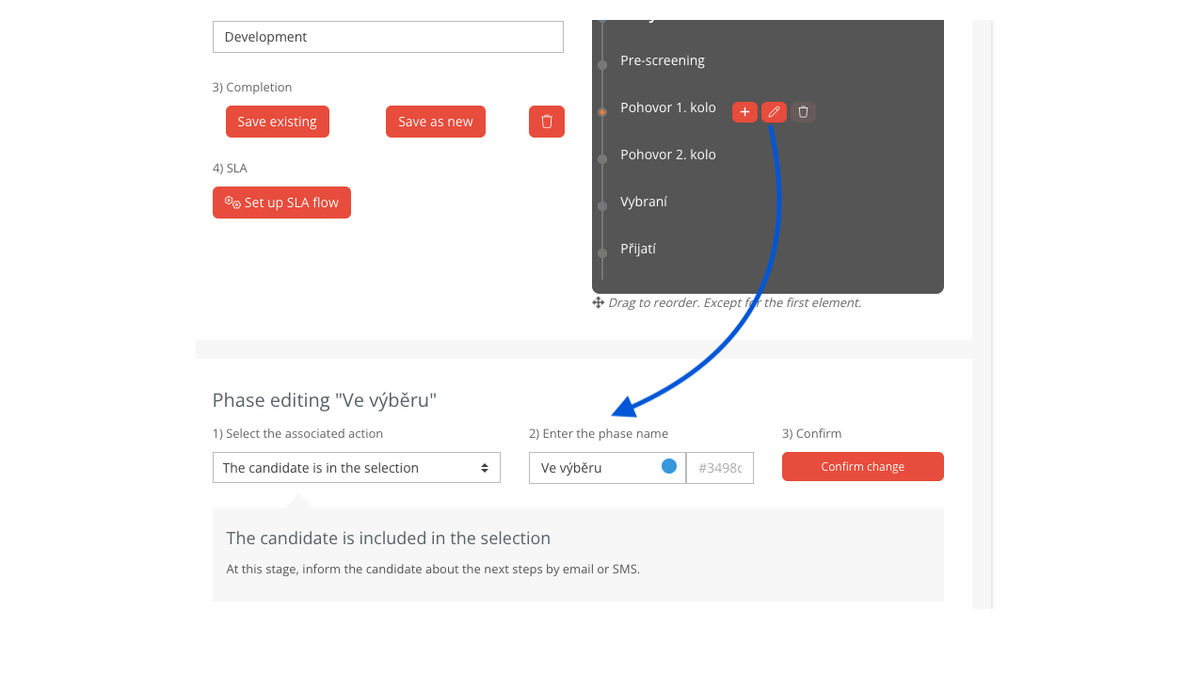
Creating a new template and editing / adding individual flow phases in a nutshell:
Setting SLAs for individual stages of the recruitment process
A video that focuses more on SLA (service level agreement) and why it is good to work with it as part of our ATS can be found at this link. However, it is when setting up the recruitment flow that you can determine what your SLA will look like for the individual stages of the process. Just click on the "Edit SLA flow" button and start setting it up.
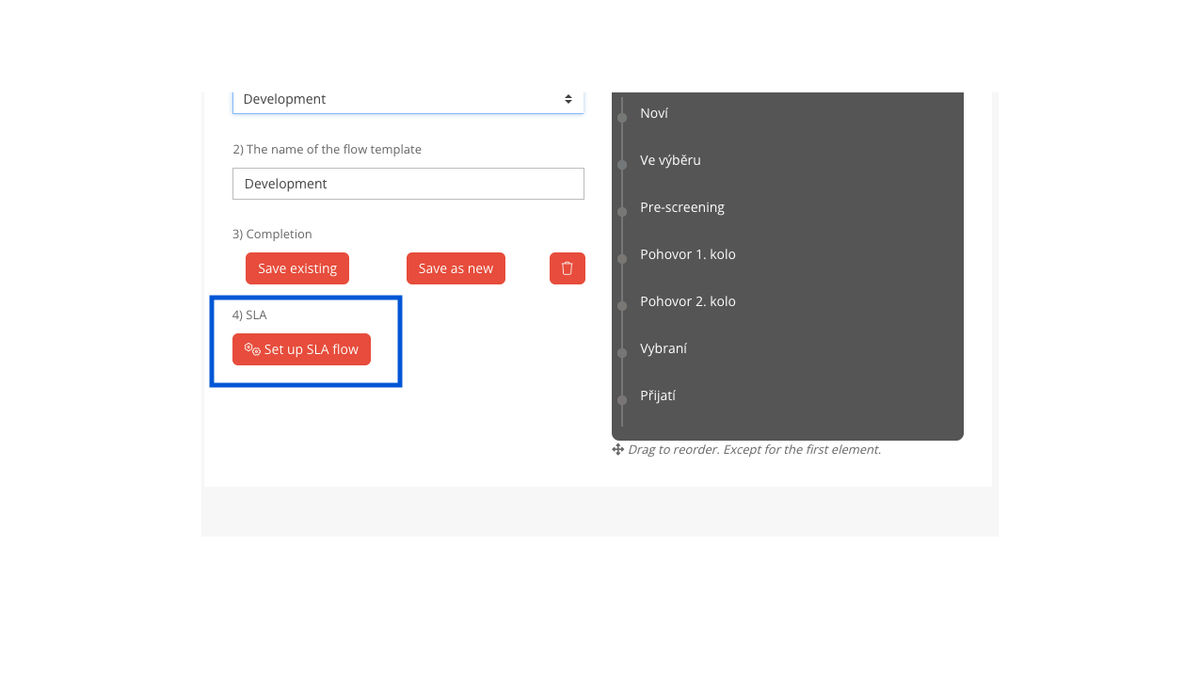
In order to be able to measure SLAs for individual process phases, this function must first be enabled. In the new window, immediately check the option "Measure SLA for candidates in flow ...". After that, you can determine the number of days that the candidate should spend in the individual stages of the process. TTO (time to orange) is the optimal number of days, TTR (time to red) is critical. Exceeding the TTR essentially means violating the SLA. Finally, don't forget to save the settings.
The settings can then look like this:
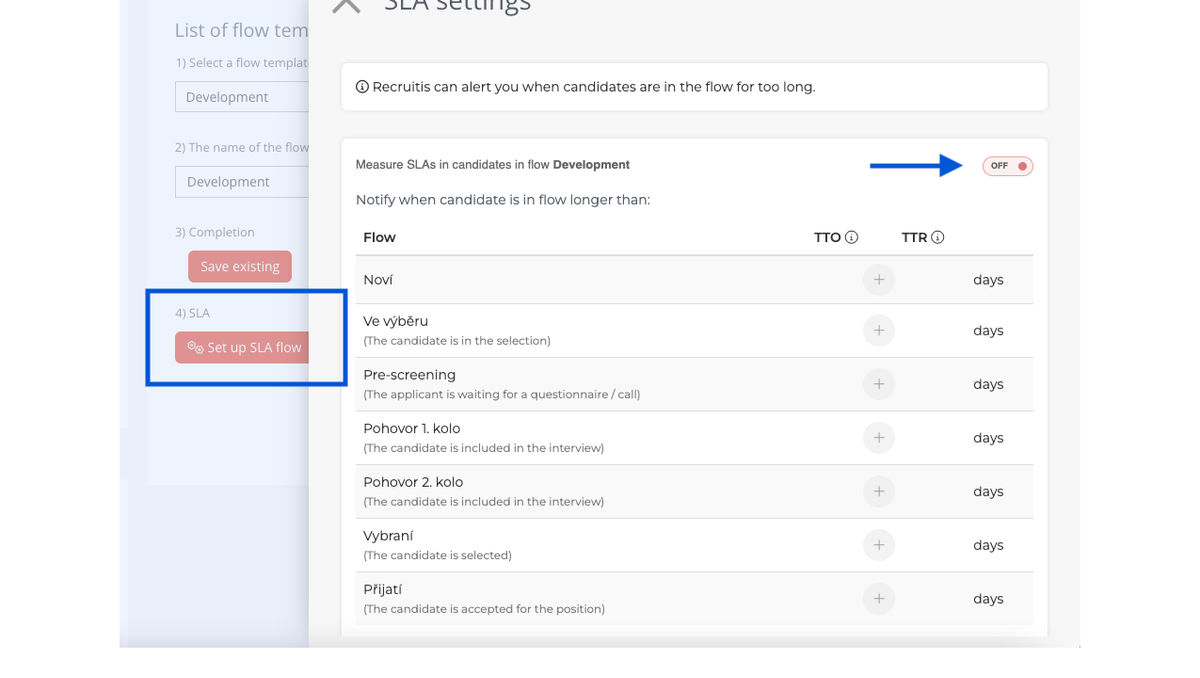
You can also watch the entire SLA setting process step by step in the video:
Final tips
- The recruitment flow is also an important "filter" for statistics - it is therefore good to have one flow for positions of the same type (e.g. IT positions) and another flow for positions of a different type (e.g. back-office). For statistics such as "time to hire" or the quality of candidate sources, you will then have relevant data connected via the given recruitment flow, compared to a situation where everything is in one pile.
- If you need to remove a stage in the future, keep in mind that there must be no active or rejected candidates in that particular stage.
- By changing or editing a recruitment process that is already in an advanced stage, you may also lose some data (e.g. you turn a two-round interview into a one-round one) and you will also distort the statistics for candidates who are further along in the recruitment process. It is therefore a good idea to think through such a change properly, or to open a new position with a new process and thus process future candidates.
Related articles
Definition of flow recruitment
The recruitment process is a key element of the ATS Recruitis setup. You can set more than one according to different types of your positions.