Inserting images in the ad editor
If you wish to insert an image directly into the body of an advert published from ATS Recruitis you can do so via a URL link to a specific image.
You need to click on the beak next to the image icon to insert the URL of the image link. You will then be presented with a box to insert the image URL.
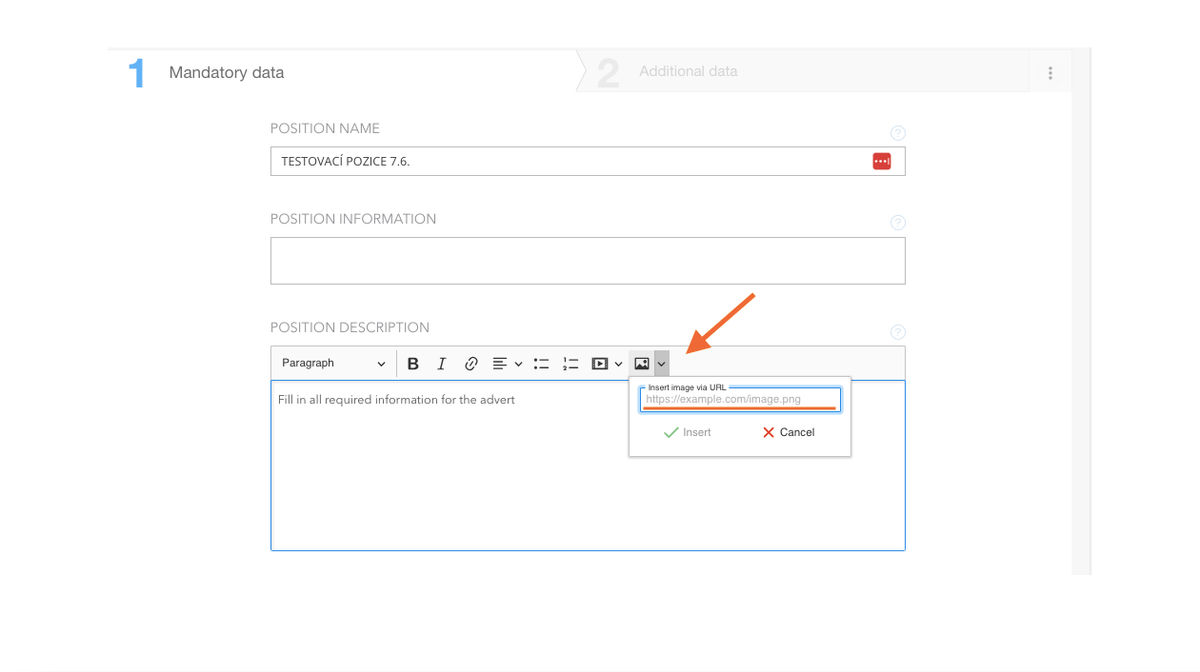
💡 The link must always be to a specific image, not e.g. to a page with an image as Google Drive does (see description below)
💡 Note that the control panel also allows you to click on the image icon to display a window for inserting an image from the computer storage, however, it should be noted that this feature is not supported.
URLs
The URL must always be publicly available for a specific image (i.e. without any sharing or display restrictions).
When inserting images into the editor, we recommend using image URLs that are stored on a public server. However, not all image links on the Internet are equally reliable. Some may not be stored on stable servers and can be removed at any time, which would result in the image not appearing in the editor and subsequently in your listing.
We therefore recommend that your IT provides a publicly accessible image repository for your needs, from which you can retrieve images and also add them easily. This will ensure that the images are always available. If this option is not available, there are services such as Google Drive, Google Photos or Dropbox that are generally considered reliable.Co je dobré vědět při práci s obrázky z Google Drive
To insert images stored on Google Drive, it is necessary to have a properly formed URL link. The link obtained by default from Google Drive is not directly to the image, but to the page with the image. This will cause the image to not load in the editor and cannot be used for the purposes of the advert.
The correct link to insert the image into the editor has the following format:
https://drive.google.com/uc?export=view&id=<IMAGEID>
In the next step we will show how to get the correct link to insert the image:
1. Copy the link to the image from Google Drive and make sure you have set up public access to the image.
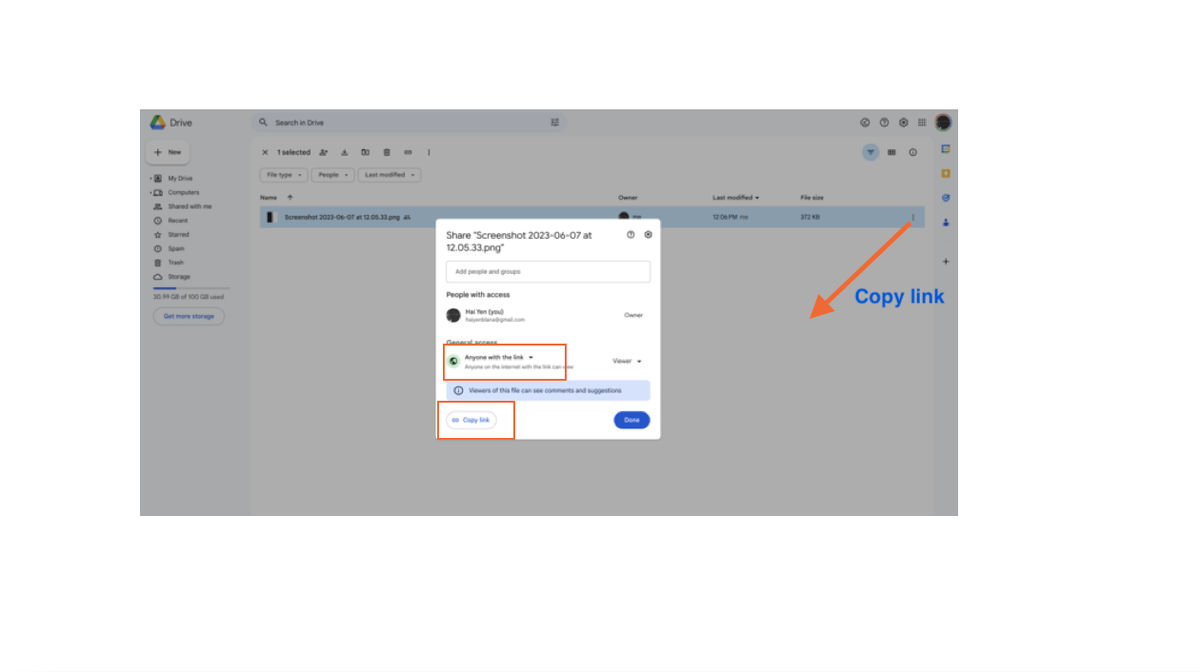
2. Extract the image ID from the link as shown in the following figure.
3. Paste the image ID into the correct link and use the resulting link to insert the image into the editor.
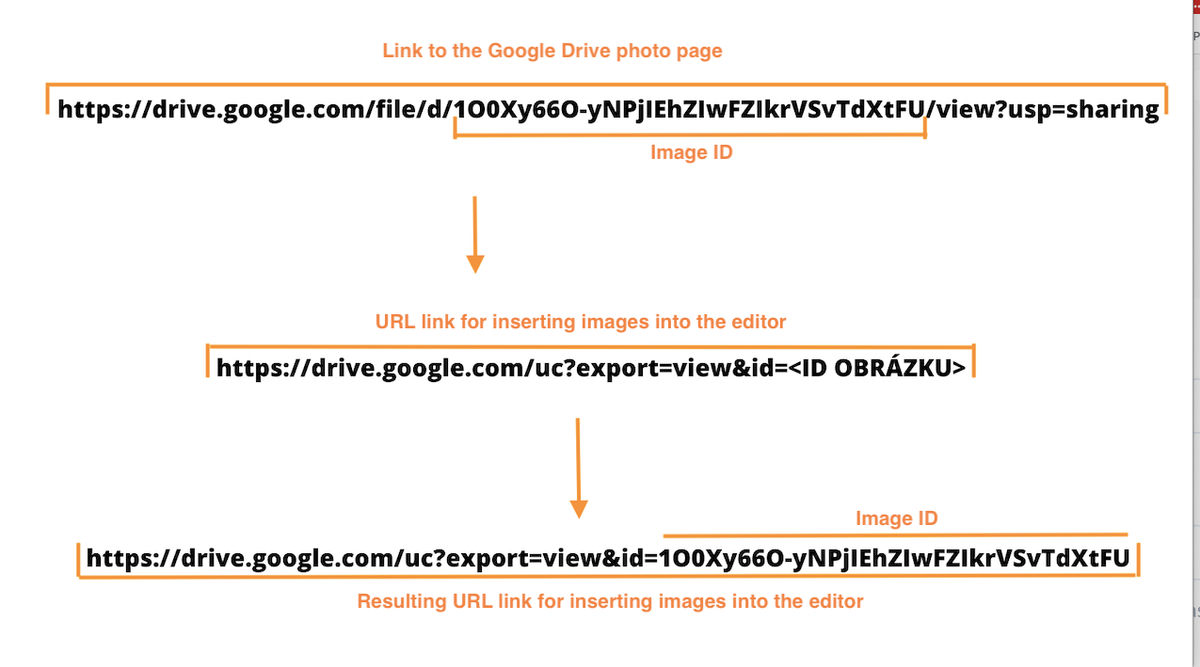
💡 If you choose to embed links to images stored on Google Drive or Google Photos, remember that you must provide public access to view the image. If you have folders or individual files locked for e.g. employees of your company, neither the advert editor in ATS Recruitis nor the publishing channel where you then display the advert will be able to access and display the image.
Related articles
Definition of flow recruitment
The recruitment process is a key element of the ATS Recruitis setup. You can set more than one according to different types of your positions.