Publications to the profession portal via API
Brief description of the operating principle
Previously, it was only possible to publish positions on the profesia portal using the so-called XML data feed - i.e. you wrote a job ad in ATS Recruitis in the position editor and then marked it for publication on the profesia portal. The professions portal then read this XML feed several times a day and added new positions and removed deleted positions.
The API connection method allows for immediate posting of the advertisement - i.e. immediately after you post the advertisement in ATS Recruitis, it appears on the profesia portal. At the same time, it is possible to use directly the dials published in the profesia portal, e.g. for locations, and thus avoid unnecessary conversion of values entered in ATS Recruitis to values in the profesia portal (and thus possible errors resulting from the fact that the values in both dials may not be identical - e.g. job fields).
The main advantage is the fact that the advertisement appears on the profeisa portal immediately and you do not have to wait for the XML feed to be updated, which only takes place several times a day at fixed times.
💡To enable the functionality, you need to ask the profession portal for an API token, i.e. a code to connect to the profession API from ATS Recruitis.
1. Publication of the advertisement
You publish the job ad directly via the position editor in ATS Recruitis as before, only in the last step "Publication" you select the method "Advertise on the profession portal via API". This will open the next step of the editor (called "Marketplace"), where you will make the settings needed directly for the profesia portal.
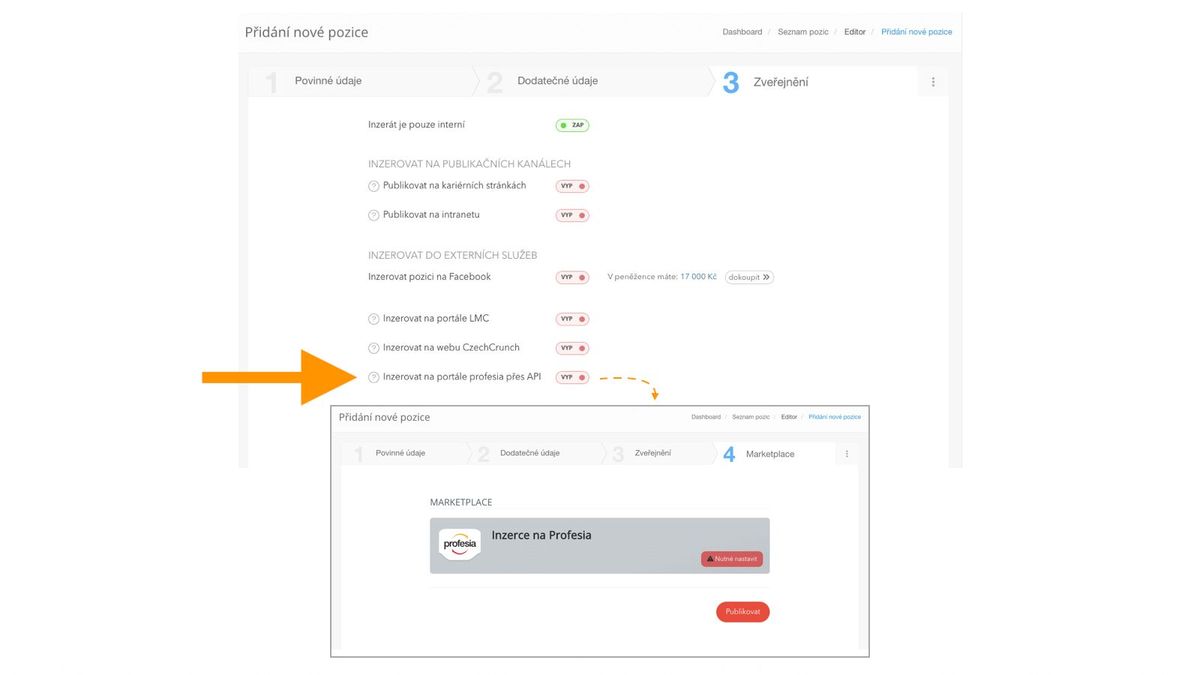
Publication on the profesia portal is done using a specific form. This must be filled in and saved. Publication requires a completed form. The data not contained in this specific form, typically the job description, is taken from the ATS Recruitis editor.
The form has mandatory and optional fields marked.
If your company has any special settings within the profession portal (so-called "custom files"), these will then appear at the bottom of the form with the values you define.
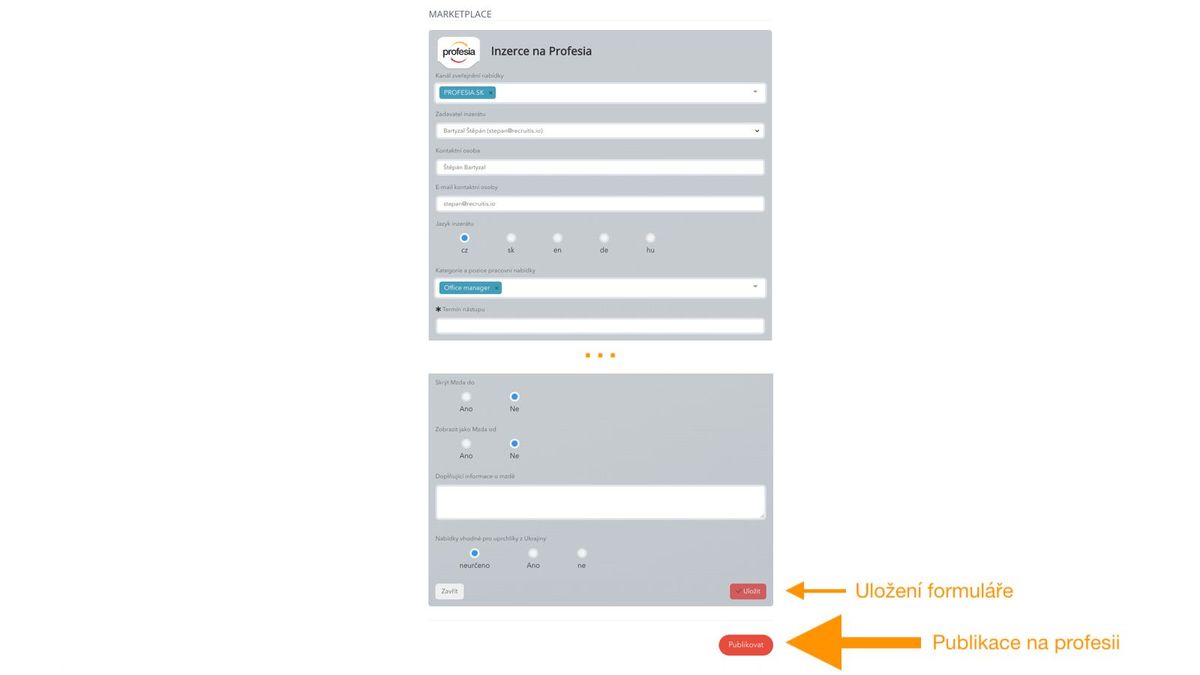
2. Editing the advertisement
Editing an advert is the same as publishing, only the starting point is now the "pencil" icon in the position detail of the channel. In other words, you cannot change the publication within the publication channels.
- If you want to edit items contained in a form specific to the profession portal, just edit that form
- For example, if you want to edit the description of a job posting, just change it in the ATS Recruitis position editor, and then within the profession API form just put publish.
- Of course, a combination of both types of editing is also possible
💡 To understand the principle of publishing, it is important that the information (profession API form and parts of the editor in ATS Recruitis) is written to the profession portal by pressing the "Publish" button.
💡In the meantime, you can edit both sources of information as you wish, but the change will not be reflected in the profession portal.
💡 With the XML feed method it was the other way around - nothing was saved, but changes made were automatically forwarded to the profession portal at fixed times during the day.
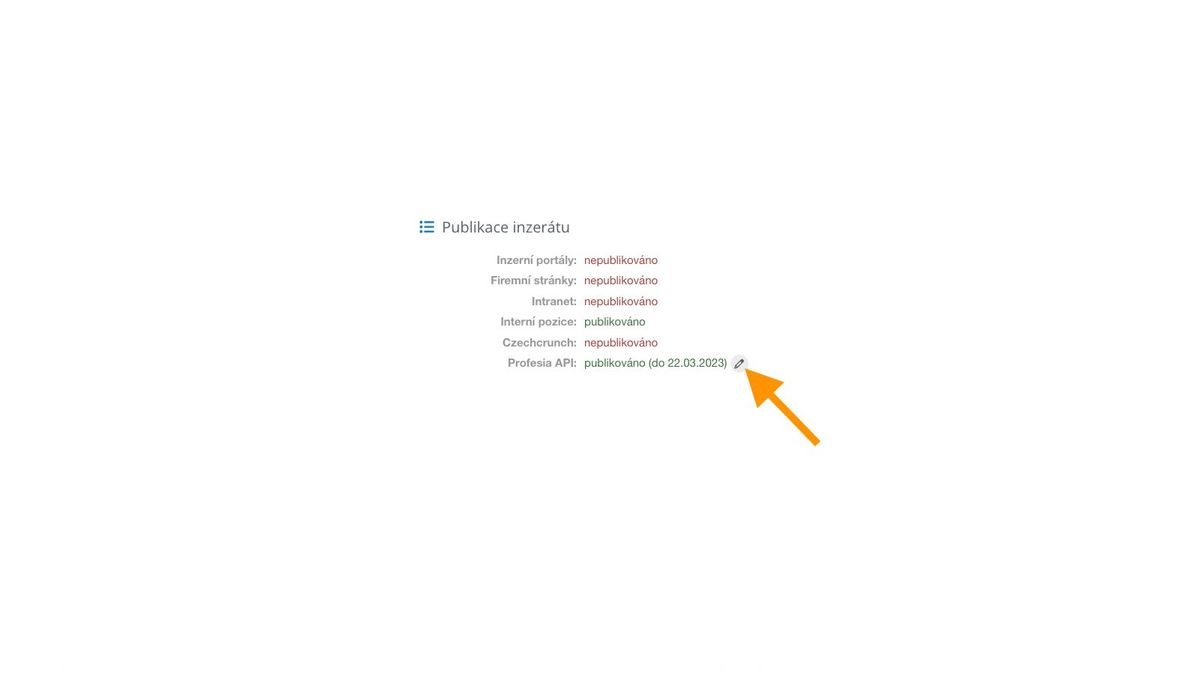
3. Deleting the advertisement
To delete a position in the profession portal, you need to go through the editing process and select the delete icon at the bottom of the form.
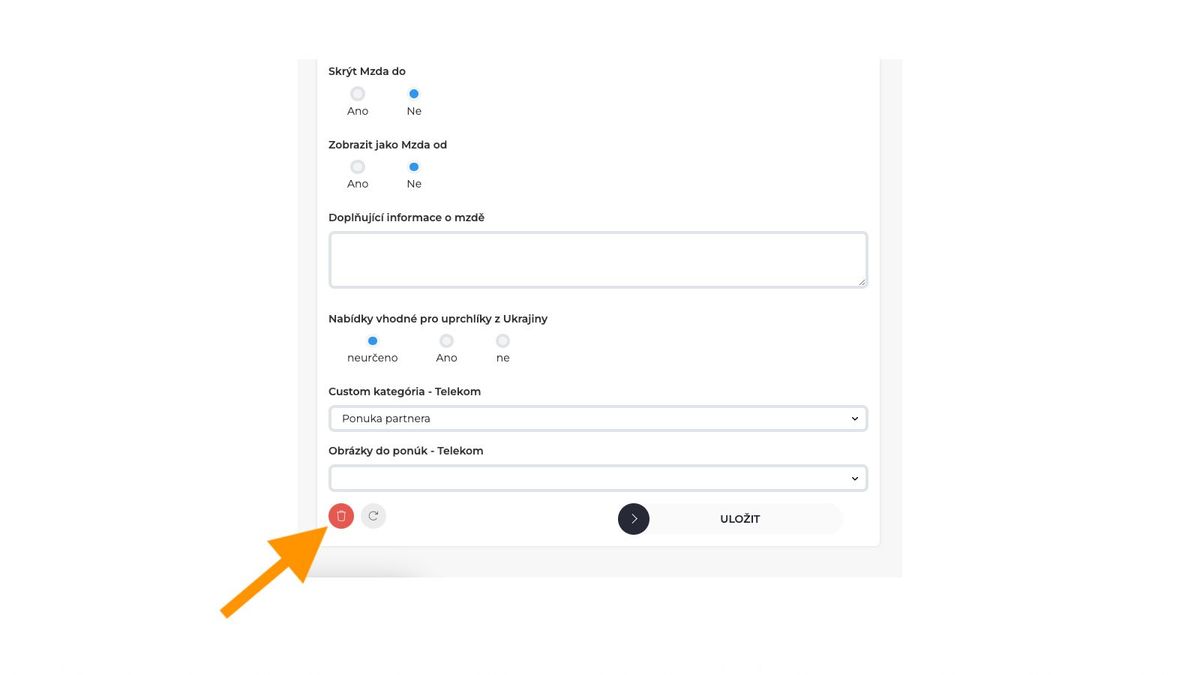
4. Topping the position
To top a position on the profession portal, you also need to go the editing route and select the icon for topping at the bottom of the form.
💡 Topping means changing the publication date of the advert to the current one and thus the position behaves on the profession portal as if it has just been published.
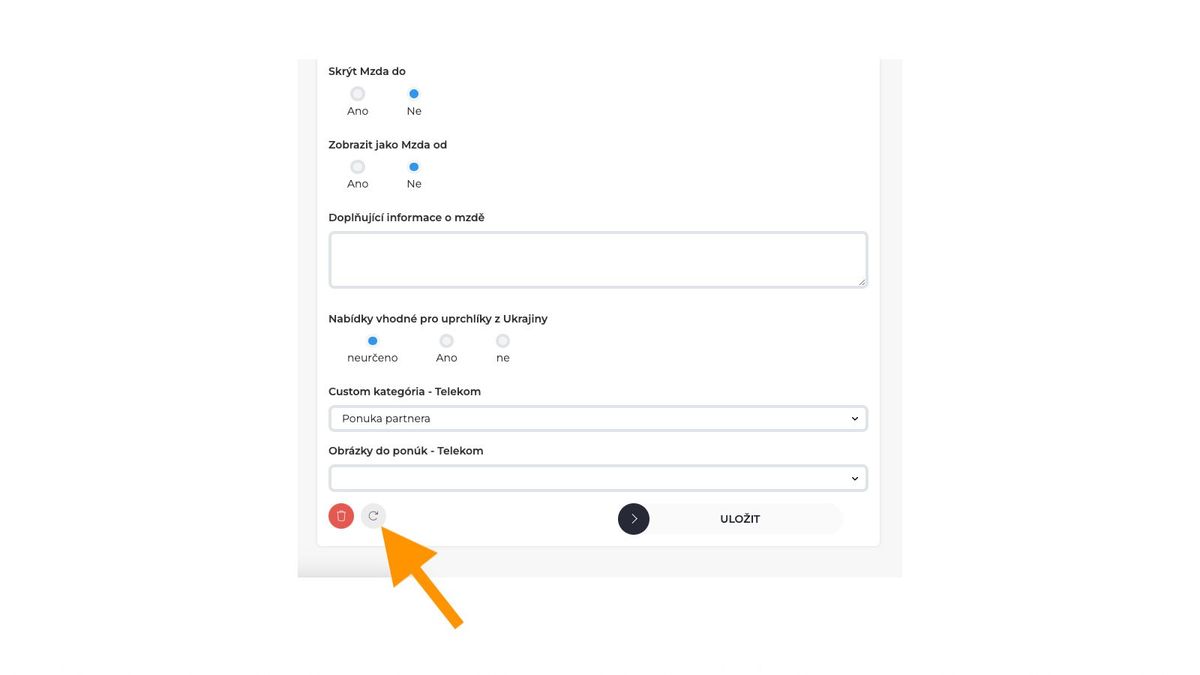
Related articles
Definition of flow recruitment
The recruitment process is a key element of the ATS Recruitis setup. You can set more than one according to different types of your positions.