Example of settings for the Profesia.sk publication channel
The publication channel serves to share advertisements across systems, or to create a place for cooperation with agency portals. Here we will show how the XML principle works when setting up the publication channel for the Profesia.sk portal. It is similar for other portals operating on the principle of XML data.
💡 Here is a link to an article with an overview of portals and integration methods.
1. Creating a publishing channel
The first step is to create a new publishing channel. In the "Settings" menu, select "Publication Channels"(Link).
Use the following steps to create a channel:
- select "Add a new publishing channel"
- enter the name of the publishing channel - in this case e.g. "profesia.sk"
- it is also possible to enter an email address for notifications about new positions (in this case it is usually not desirable)
- last, select the listing format, which is the format in which the data from the position will be displayed on this channel - in this case, select "profession multi-address format"
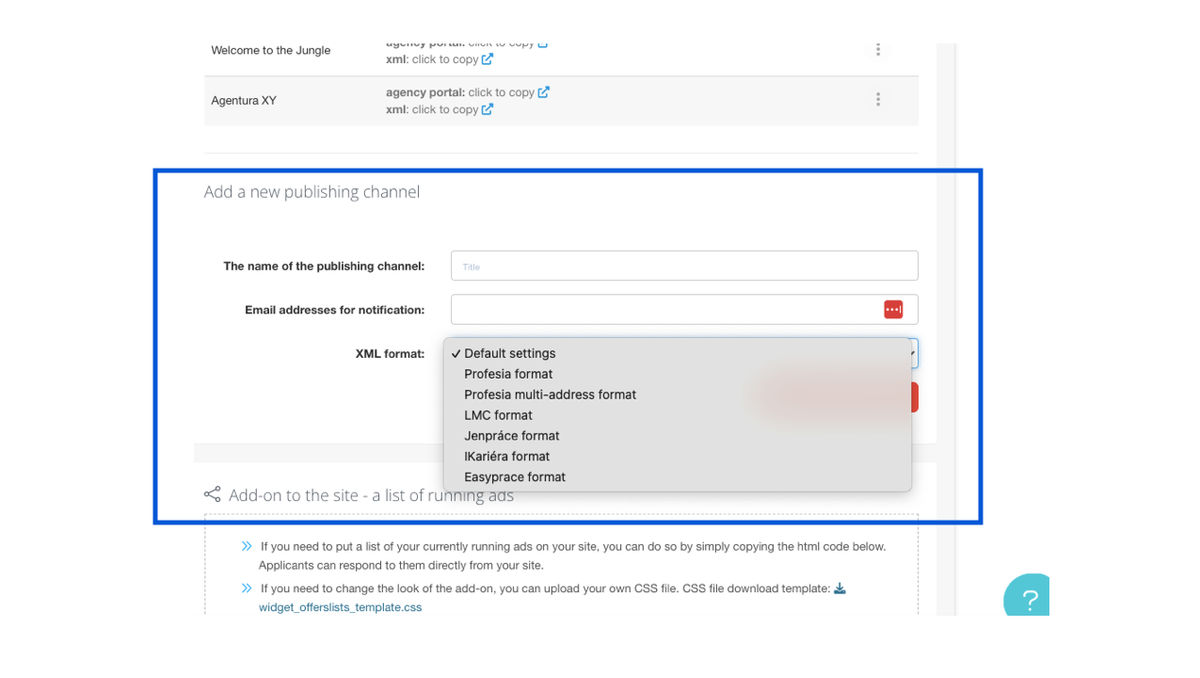
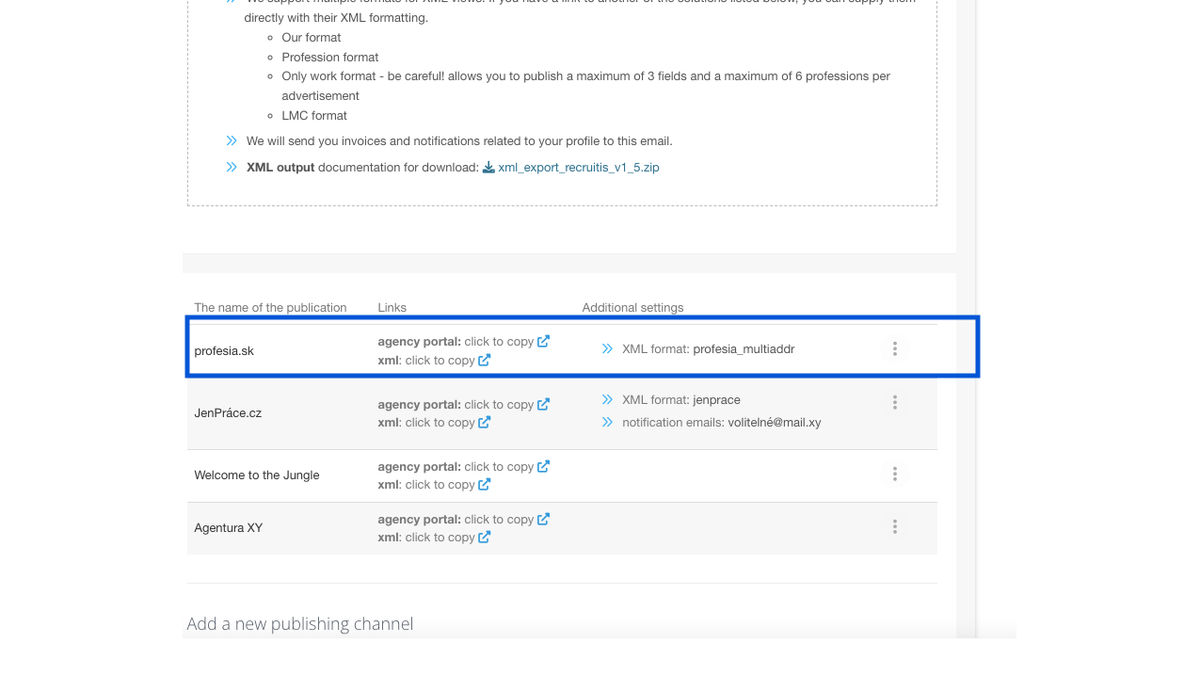
After creation, we can immediately click through to the newly created channel, where there are no positions at the moment and thus, the displayed error is the desired state.
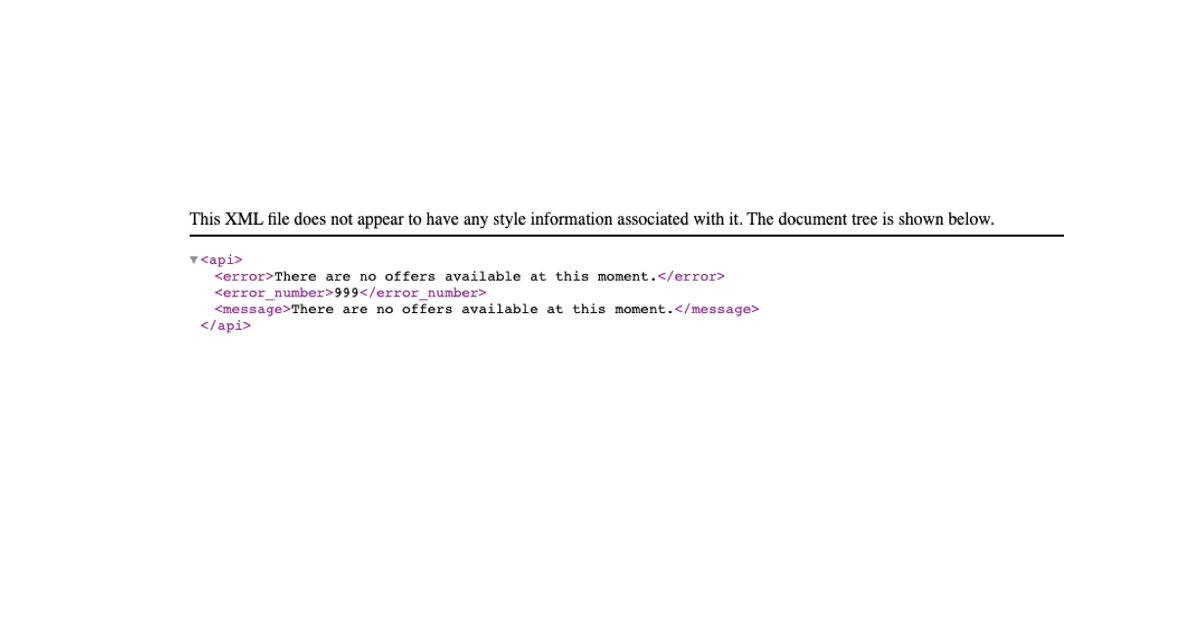
2. Integration activation
To activate it on the portal side, you need to send Profesia.sk a link to the publishing channel where the positions will be displayed. Profesia.sk will download them and create advertisements from them.
Click on the line "xml: click to copy" to copy the link and send it to the person who will handle the integration on Profesia.sk. Typically the account manager for your company.
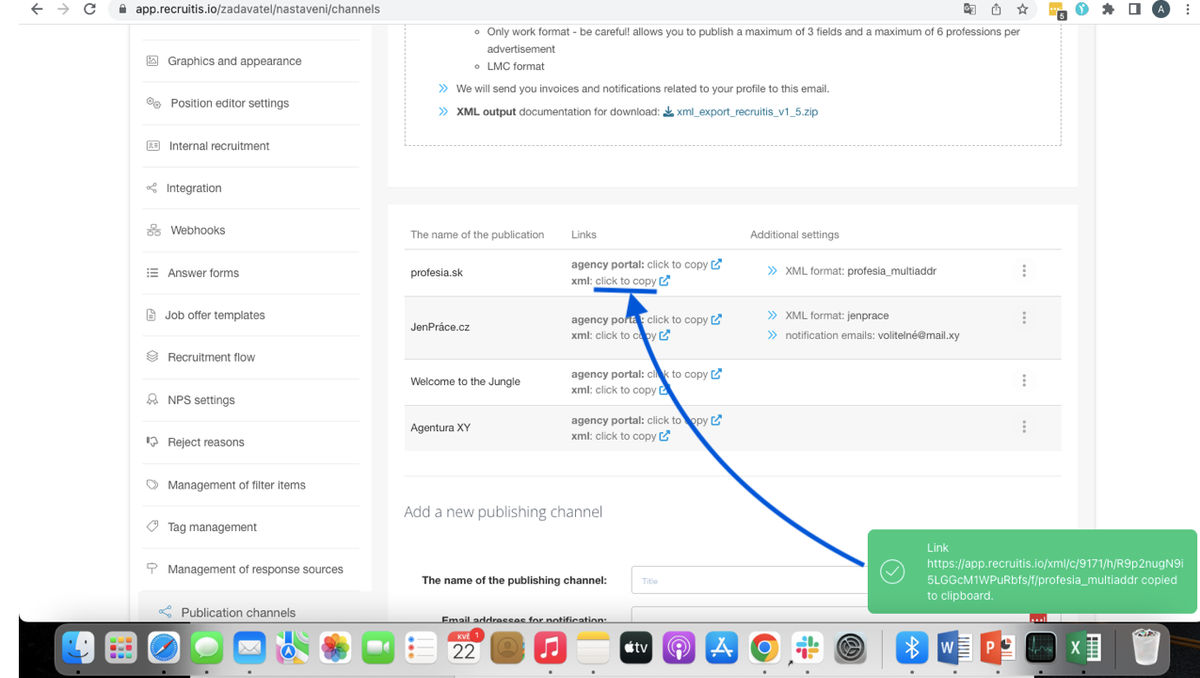
3. Adding a position to a publishing channel
After the portal, in this case Profesia.sk, has activated the publishing channel on its side, you can start publishing the positions. You can publish by selecting the "Profesia.sk" publishing channel for a specific position. The method differs for a newly created position and for an existing position.
1. Setting up a publication while creating a new position
In the last step of creating a position, we turn on the "profesia.sk" channel in the "Publish custom publishing channels" section. We can also set the desired expiration date for the channel.
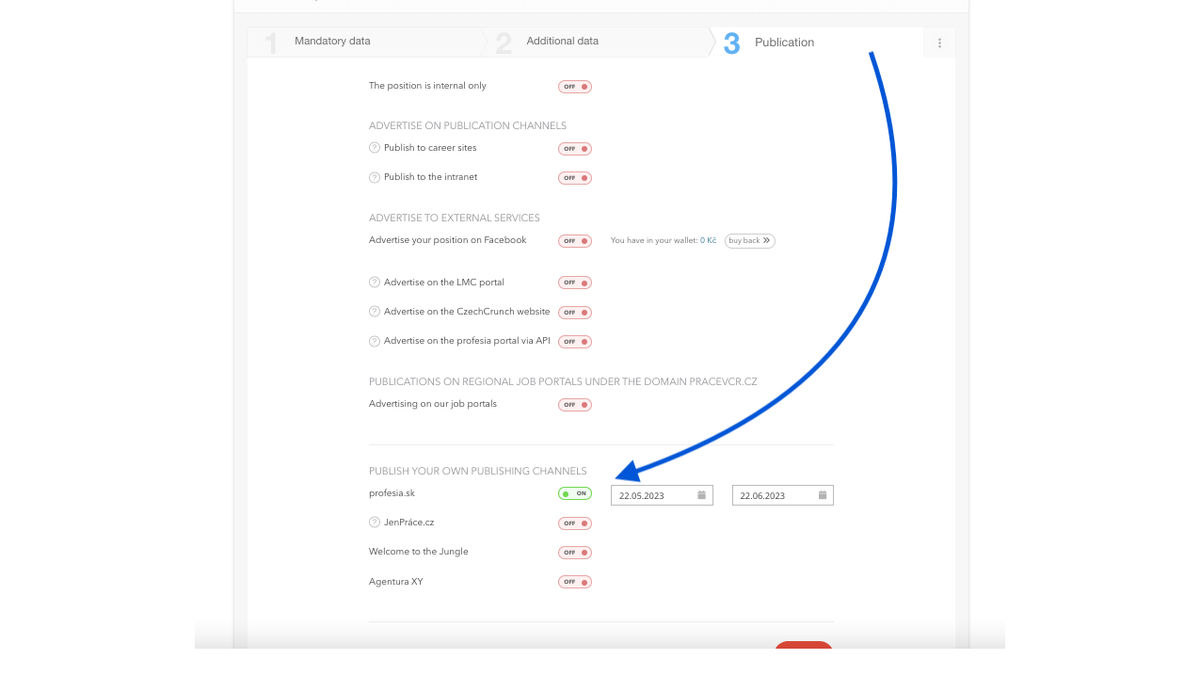
2. Setting up a publication for an existing position
In the action menu for the position, click on the icon called "+ Set up publishing channels".
Here we enable the publishing channel in the "Add ad to these XML outputs" section, set the expiration date and save with the "Save changes" button.
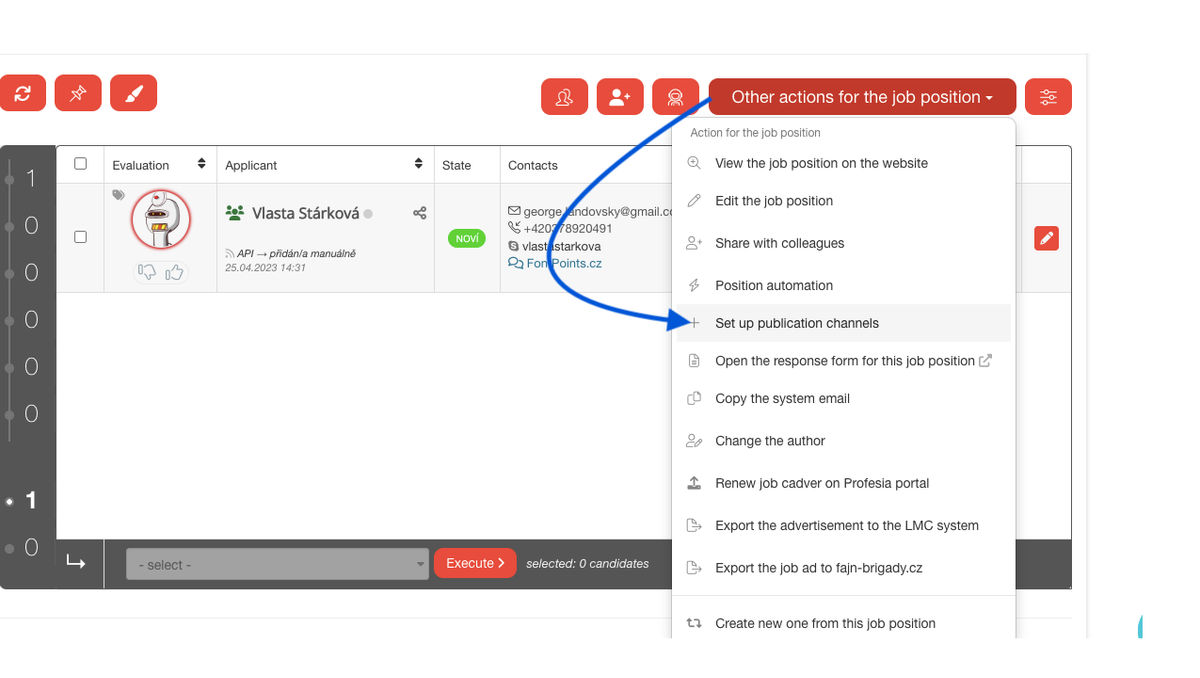
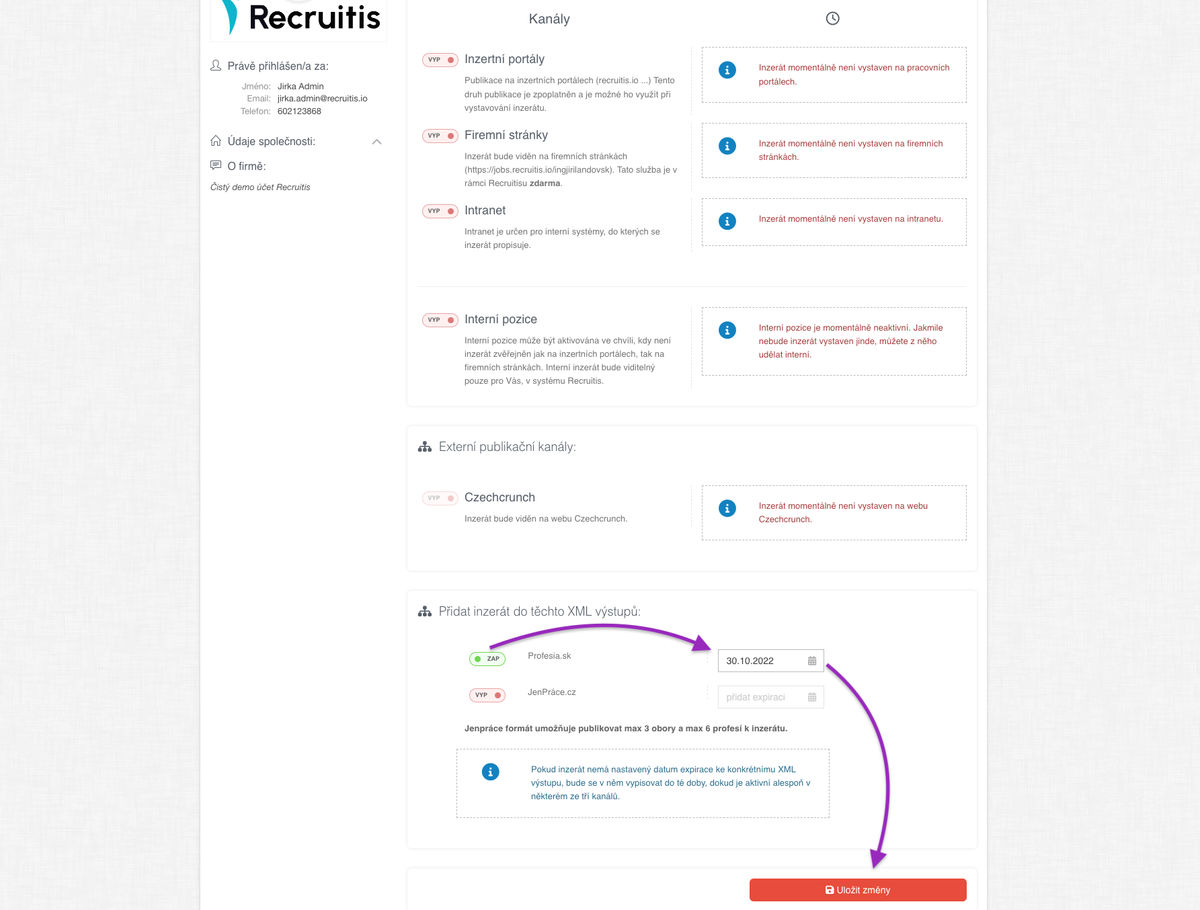
If you want to check that the publication has gone OK, you can view the contents of the XML feed in your browser by clicking on the open icon in a new window in the list of publishing feeds (link). On the displayed page, the list of active positions should include the one you just added (see image below).
They will appear on profesia.sk's own portal only after profesia.cz renews the advertisements - it is specific to this portal that it posts positions at fixed times during the day (usually at 7am, 11am, 2pm and 4pm), so 4 times a day. For example, if you post an advertisement in ATS Recruitis at 12:00, it will appear on profesia.sk at the next renewal at 14:00).
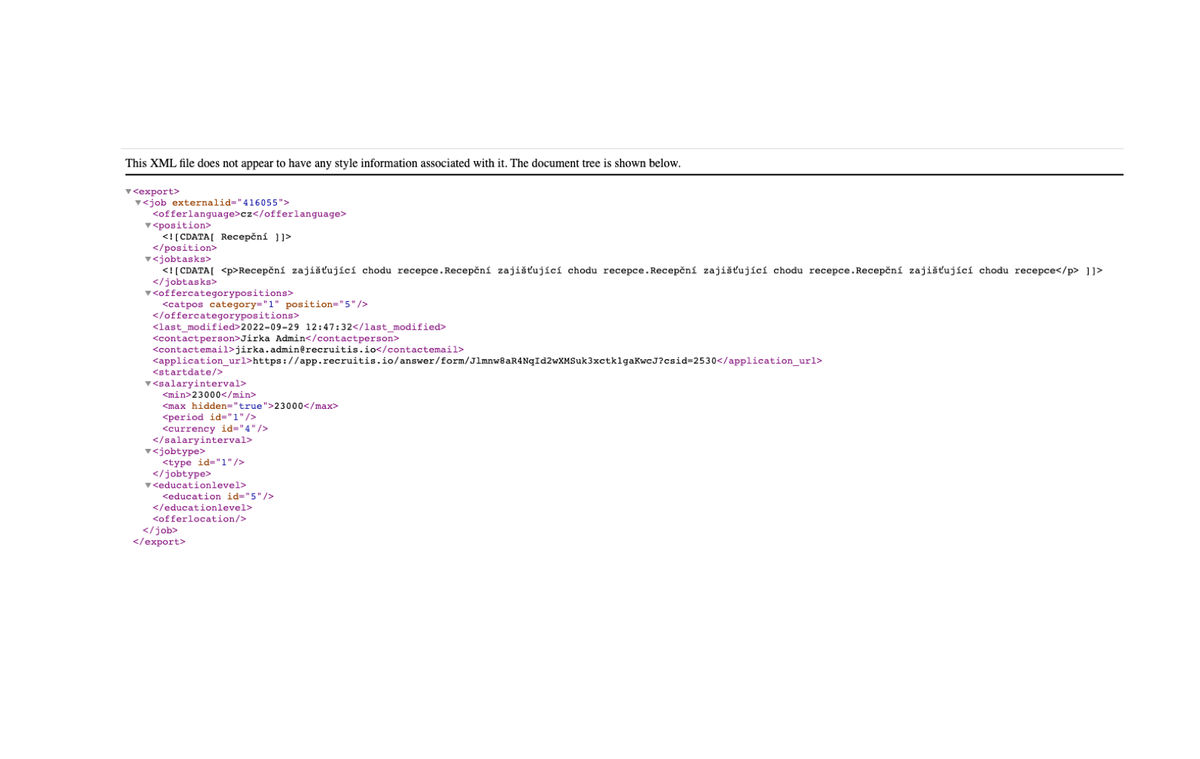
Related articles
Career sites
Here you will find out what options you have for connecting your career site and ATS Recruitis.
Job portals
List of job portals that can be integrated at this time and how this integration is done.